So, we have discussed a little bit of the philosophy behind analytical reporting, and we will cover a bit more later, but let's first look at creating a technical example in OBIEE.
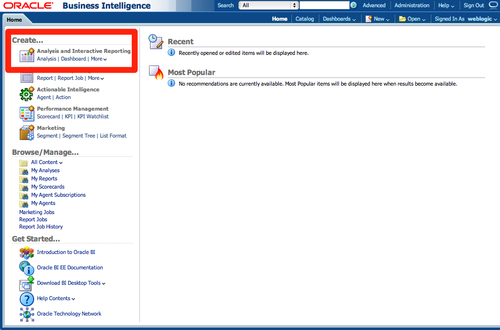
We start with a completely empty Presentation Catalog. In the previous chapter, we went through an overview of the catalog, and in this chapter we will be developing content via the Analysis and Interactive Reporting section that we have highlighted in the preceding screenshot.
To create a new report, we click on Analysis. We are then prompted with options, as shown in the screen below. If we have enabled direct SQL entry for a user, then we will have options to enter Logical or Physical SQL in order to query our data source. Otherwise, we will be prompted to choose from an available Subject Area.
Remember that we created an RPD complete with two subject areas in Chapter 8, Developing a BI Repository. We can create analyses from within either of these areas. So let's go ahead and choose the Tennis...



