As a developer, you will want to explore the model prior to releasing it for use. SQL Server Management Studio provides you with a way to browse the model and ensure everything is performing as expected. This recipe shows you how to connect to the model and explore dimensions and measures.
Open SQL Server Management Studio and select Analysis Services... from the connect drop-down box.

Type in your Analysis Services server name and click Connect.

Expand the Analysis Services server to show the Databases and Tables under Chapter3_Model to validate that the tables were published to the server.

Right-click on the Chapter3_Model database and then select Browse... to open the model browser.
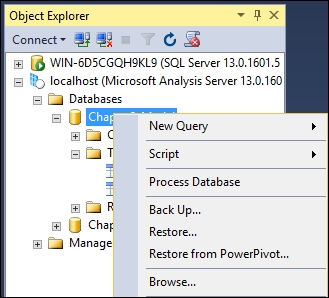
From the Model[Browse] window expand the Crash_Data dimension to find Injuries_Folder and then click the + sign to view the five columns you added.
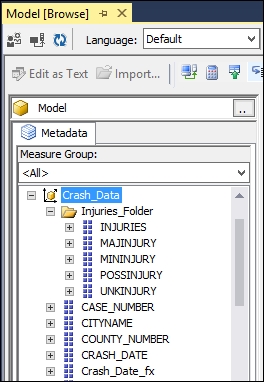
Click on the - sign on Crash_Data to close the dimension. Then click on the + sign on MasterCalendar_T...



