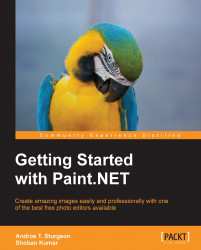Back in the early days of photography, when people used to take photos with a medium known as "film", chemicals were used to process pictures. Color film did not exist in those days, so the world was black and white. The chemicals used were a bit unstable, making some pictures degrade after only a few years. To keep this from happening, silver sulfide was used to make photos last longer. However, this would give the black-and-white photos a brown tint known as "sepia".
Today, we still associate photos with this tint for an old photo look. Thankfully, you don't have to expose yourself to toxic chemicals in your photo processing; you just have to hit the Sepia button. This will instantly give your photo an aged look.
To do this, simply hit Ctrl + Shift + E or navigate to Adjustments | Sepia from the main menu.
The following is the appearance of the image before applying Sepia:

The following image shows the same photo after applying Sepia: