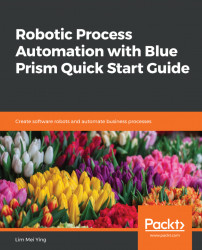Overview of this book
Robotic process automation is a form of business process automation where user-configured robots can emulate the actions of users. Blue Prism is a pioneer of robotic process automation software, and this book gives you a solid foundation to programming robots with Blue Prism. If you've been tasked with automating work processes, but don't know where to start, this is the book for you!
You begin with the business case for robotic process automation, and then move to implementation techniques with the leading software for enterprise automation, Blue Prism. You will become familiar with the Blue Prism Studio by creating your first process. You will build upon this by adding pages, data items, blocks, collections, and loops. You will build more complex processes by learning about actions, decisions, choices, and calculations. You will move on to teach your robot to interact with applications such as Internet Explorer. This can be used for spying elements that identify what your robot needs to interact with on the screen.
You will build the logic behind a business objects by using read, write, and wait stages. You will then enable your robot to read and write to Excel and CSV files. This will finally lead you to train your robot to read and send emails in Outlook. You will learn about the Control Room, where you will practice adding items to a queue, processing the items and updating the work status.
Towards the end of this book you will also teach your robot to handle errors and deal with exceptions. The book concludes with tips and coding best practices for Blue Prism.