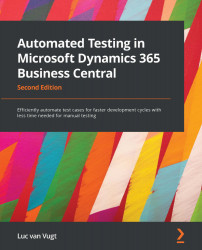Conventions used
There are a number of text conventions used throughout this book.
Code in text: Indicates code words in text, database table names, folder names, filenames, file extensions, pathnames, dummy URLs, user input, and Twitter handles. Here is an example: "The only step to be taken is to add the following code to the relevant Initialize function."
A block of code is set as follows:
fields
{
field(1; Code; Code[10]){}
field(2; Description; Text[50]){}
}
When we wish to draw your attention to a particular part of a code block, the relevant lines or items are set in bold and in specific coloring with respect to certain tags:
[FEATURE] LookupValue Customer [SCENARIO #0001] Assign lookup value to customer [GIVEN] A lookup value [GIVEN] A customer
Bold: Indicates a new term, an important word, or words that you see onscreen. For instance, words in menus or dialog boxes appear in bold. Here is an example: "Select System info from the Administration panel."
Tips or important notes
Appear like this.