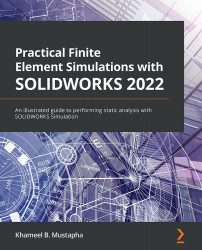Overview of this book
SOLIDWORKS is a dominant computer-aided design (CAD) software for the 3D modeling, designing, and analysis of components. This book helps you get to grips with SOLIDWORKS Simulation, which is a remarkable and integral part of SOLIDWORKS predominantly deployed for advanced product performance assessment and virtual prototyping.
With this book, you'll take a hands-on approach to learning SOLIDWORKS Simulation with the help of step-by-step guidelines on various aspects of the simulation workflow. You'll begin by learning about the requirements for effective simulation of parts and components, along with the idealization of physical components and their representation with finite element models. As you progress through the book, you'll find exercises at the end of each chapter, and you'll be able to download the geometry models used in all the chapters from GitHub. Finally, you’ll discover how to set up finite element simulations for the static analysis of components under various types of loads, and with different types of materials, from simple isotropic to composite, and different boundary conditions.
By the end of this SOLIDWORKS 2022 book, you'll be able to conduct basic and advanced static analyses with SOLIDWORKS Simulation and have practical knowledge of how to best use the family of elements in the SOLIDWORKS Simulation library.