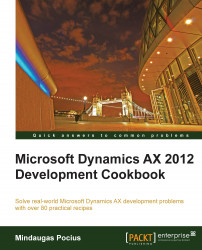Simple lookups in Dynamics AX can be created in seconds without any programming knowledge. They are based on table relations, and appear automatically. No additional modifications are required.
This recipe will show how to create a very basic automatic lookup using table relations. To demonstrate this, we will add a new Method of Payment control to the existing Customer group form.
1. Open the CustGroup table in the AOT, and create a new field with the following properties:
Property
Value
TypeStringNamePaymModeExtendedDataTypeCustPaymMode2. Add the newly created field to the end of the Overview field group of the table.
3. Open the EDT relation migration tool form located in Tools | Code upgrade. Find the CustGroup table on the left (refresh relation data before, if required). In the EDT relations section, change the value in the Migration action field to Migrate, where the Field name is set to PaymMode, as follows...