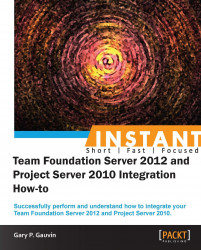We will examine what's needed to ensure that your integration is successful. We'll cover the prerequisites and the planning needed to begin, the scenarios for test or production environments, and the different types of synchronization that are possible.
Using Team Foundation Server Extensions for the Project Server, project managers can make the Project Server access real-time project status and resource availability of teams who work in Team Foundation Server. Following the successful configuration of the two server products, the synchronization engine maintains the scheduling of data and resource usage in the mapped Project Server enterprise project plan and Team Foundation Server team project.
There are a few pieces of information we need to collect and a few configuration tasks that we need to make sure have been completed properly.
Here is an installation and configuration requirement checklist to make sure that we are ready to begin:
|
Installation and configuration requirement checklist | |
|---|---|
|
Sever names for each server involved: Project Server 2010 and Team Foundation Server 2012. |
• |
|
Service account names and login information: You'll want this information to be handy throughout the tasks in this book. See the Active Directory – Highly recommended for production installations section at the end of this chapter. |
• |
|
Visual Studio 2012 must be installed on the same machine that will be used to configure the integration of the two server products, and on any machine you will use to configure the integration. This does not need to be on one of the server machines. |
• |
|
Project Server 2010 must be updated to SP1. This product's installation and initial configuration will need to be verified operationally (not covered in this book). |
• |
|
Project Professional 2010, or Project Professional 2007 SP2 with the KB980209 hotfix (http://support.microsoft.com/kb/980209), or Project Professional 2007 with SP3 must be installed on your administration machine. |
• |
|
The SharePoint web application for the instance of Project Web Access or PWA (Project Web App) must be set to Classic Mode Authentication. You will not be able to register it if the authentication is set to Claims Based Authentication. |
• |
|
Visual Studio Team Foundation Server 2012 will need to be installed on each application-tier server that hosts Team Foundation Server and that will participate in synchronizing data with Project Server. This product's installation and initial configuration will need to be verified operationally (not covered in this book). |
• |
|
Team Foundation Server Extensions for Project Server will be needed later on during the installation. For now, just locate the Team Foundation Server 2012 DVD. |
• |
Now that the common pre-configuration items are out of the way, we can move on with the planning.
At the core of this integration are the work items in Team Foundation Server, which synchronize with the Tasks in Microsoft Project plans in Project Server. Using this integration, project managers and software development teams can use whichever tools work best for them, and share information transparently.
The integration and all products involved in it are scalable from installations of a few users to several thousands. You can easily scale this integration out by using multiple Project Web Access servers mapped to a multi-server, that is, TFS deployment. We'll cover the specifics of the integration in a later section, but this is a good spot for an overview diagram.
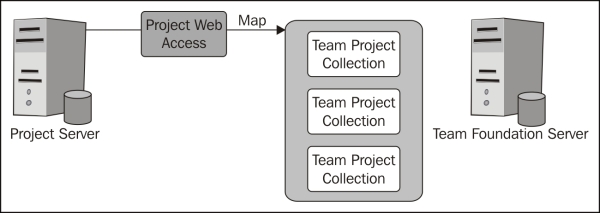
We have a few final points to keep in mind, and some valuable tips to make your installations go smoothly. This will not be a complicated integration if we follow the given advice.
We all know it can take a serious amount of time to build your own testing and demonstration virtual machines. This is especially tough when you are just going to use it for a test installation or a pitch to technical management. Although the following VM link provided by Microsoft is one revision older than the one discussed here, it is much quicker to upgrade this one than to do a fresh installation. For more information, see the following page on the Microsoft website:
http://go.microsoft.com/fwlink/?LinkID=196413
You weren't planning a test environment? Now would also be a good time to plan a test system in your deployment schedule. It will not only help you to have an environment to test out configuration changes but will also be a good safety measure to ensure all your mapping is correct before you deploy to a production environment.
Active Directory is technically not required; however, it is highly recommended that you deploy Active Directory in your network. It will help with synchronization of the user accounts, groups, and services within Team Foundation Server and Project Server. Otherwise you'll be doing this manually between the two environments. If you haven't deployed Active Directory yet, but are planning to deploy it, now would be a good time to begin that.
We mentioned this in the previous checklist, but it bears repeating here. The authentication that is assigned to the SharePoint web application for the instance of PWA must be set to Classic Mode Authentication. You will not be able to register the instance of PWA if the authentication is set to Claims Based Authentication.
A server-based product cannot be mentioned completely without a discussion of backup. Do not begin any production installation or upgrade of any product mentioned here without involving a prior backup of all systems. Special attention should be paid to the backup of the Team Foundation Server system. If done improperly, the backup will put your TFS installation into an unusable state after a restore operation, and the worst part will be you won't know this until you start using it again. Please review Microsoft's current recommendation about using marked transactions in your backup strategy with the help of the Understanding Backing Up Team Foundation Server document, which is is available at: http://msdn.microsoft.com/en-us/library/ms253151.aspx