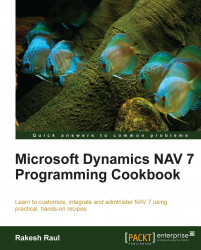Microsoft Dynamics NAV 2013 provides functionality to design unlimited charts. These charts can be based on a table or query. Users can add these charts on FactBoxes and Role Center pages.
Start Microsoft Dynamics NAV 2013 RoleTailored client.
Go to Departments | Administration | Application Setup | RoleTailored Client | Generic Charts.
Select the New action to create a chart.
In
General FastTab, provide anIDandNamefield to the chart (for later use, remember the ID it is saved under).Select the
Source Typetable and set theSource IDvalue112.Set
Measuresas follows:Data Column
Aggregation
Amount
Sum
Then set
Salesperson CodeasX-AxisandCurrency CodeasZ-Axis.Update the description text as
Salesperson sales by currency.Close the window.
Go to Home | Role Center.
Go to the Application menu and navigate to Customize | Customize This Page....

In the Customize the Role Center window, in the Available parts: field, choose Chart Part, and then click...