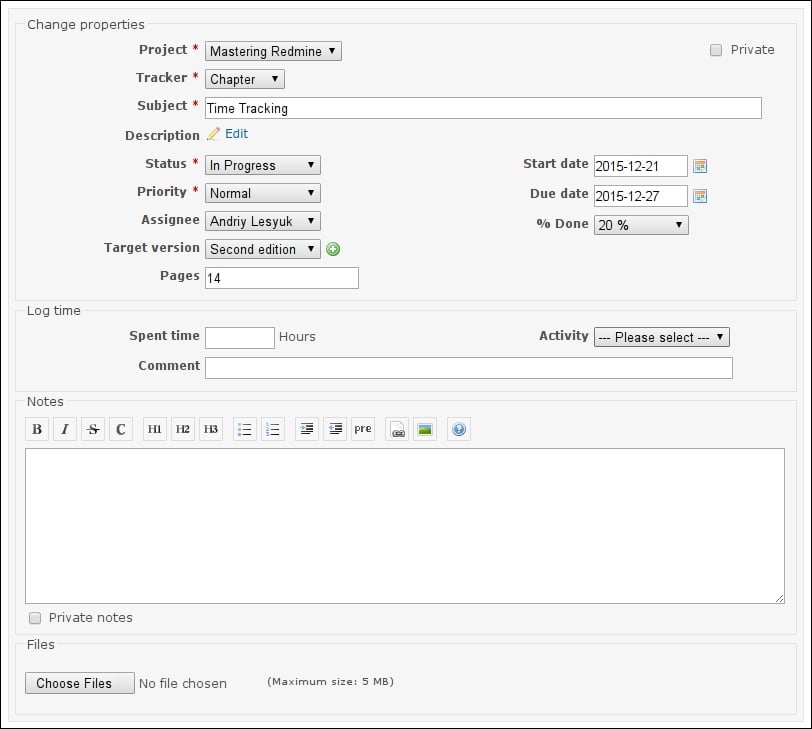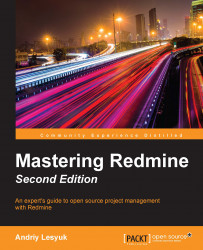The time entry form, which is used to add time entries to Redmine, can be accessed from several places. For example, users can open this form by clicking on the Log time link, which can be found in the top-right contextual menu of the issue page. This page is shown in the following screenshot:
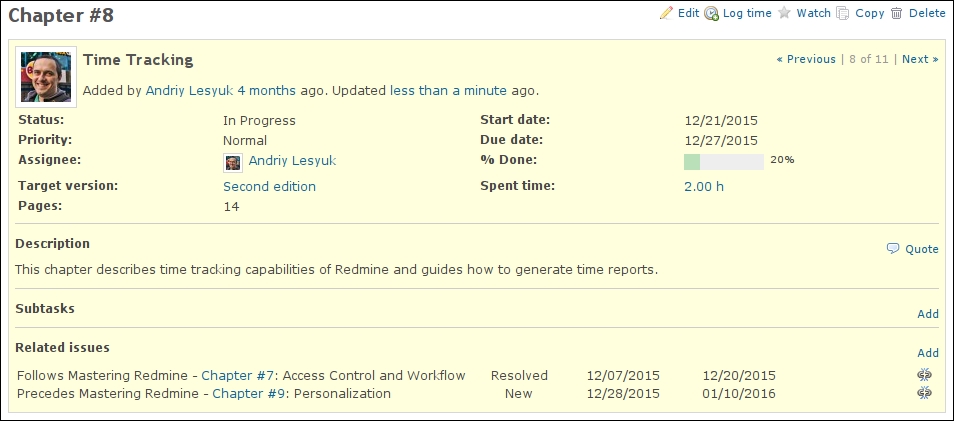
Similar Log time links can be found on the project overview page (on the sidebar) and on the time report page, which will be reviewed later in this chapter.
The time entry form can also be opened by selecting the Log time item in the drop-down menu that can be invoked by right-clicking on an issue in the issue list. Here is a screenshot of this menu:
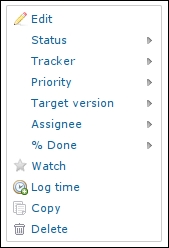
But note that the Log time item does not appear in this menu if you selected more than one issue.
Also, this form is partially available within the issue edit form, which can be opened by clicking on the Update link on the issue page. It looks like this: