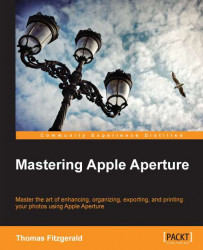Overview of this book
Apple Aperture is one of the leading photo editing software packages available in today's market. It provides you with all the tools to organize, browse, and perfect your images, so you can make every shot your best shot.Mastering Apple Aperture aims to teach you the skills and knowledge necessary to become a master of the Apple Aperture software. It will build upon your existing core skills and show you new and advanced ways to get things done in Apple's powerful photography software.Mastering Apple Aperture starts by showing you the most simple and efficient ways to import and organize your images. It then takes you through the techniques for processing photos before moving on to cover advanced topics like working with tethered shooting, multiple libraries, curves, and metadata.You will discover how to edit images in Aperture and will gain complete mastery over processing images. You will also explore ways of extending Aperture through the use of plugins and third-party software. This book concludes with tips and tricks for the best ways to output images from Aperture, whether for print or for screen.