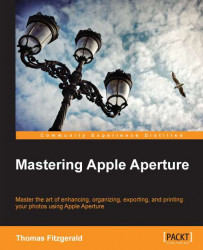As we learned in the previous section, Aperture uses a number of templates to control the export process. You can easily edit existing templates or create your own new ones. The most important one to get to grips with is of course the main Export Preset. This controls the size and format of your exported images and allows you to set a watermark too. There are two ways to access the template editor for export presets.
You can access it by exporting an image, and from the Export Preset pop-up menu you can choose edit. This will bring you to the export preset editor window.
From the Aperture menu choose Presets | Image Exports.
Once you have opened the export presets window, you are greeted with a two-pane interface. The pane on the left contains a list of existing presets, and the pane on the right contains all the options for that preset.
To edit an existing preset, select the preset from the column on the right and start editing the parameters.
If you want to make a new...