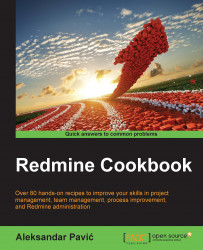Sometimes, executives do not want or do not have enough time to interact with Redmine on a daily basis, or they just want to be informed about the status of certain Redmine projects or tasks, usually through their mail clients with Atom feed features.
The first thing is to determine what you are going to display in the Atom feed. For example, you want to track all open issues where the tracker is a bug on some project. To do this, perform the following steps:
Navigate to Issues.
Apply a filter aimed to display only new bug issues.
Find the Atom feed icon at the bottom of the page, right-click it, and choose Copy Link.
Start Outlook 2013.
Navigate to File | Account Settings | RSS Feeds.
Click New.
Paste the copied link and click Add.
Click OK.
Click Close.
Your RSS feed should be visible in Outlook:
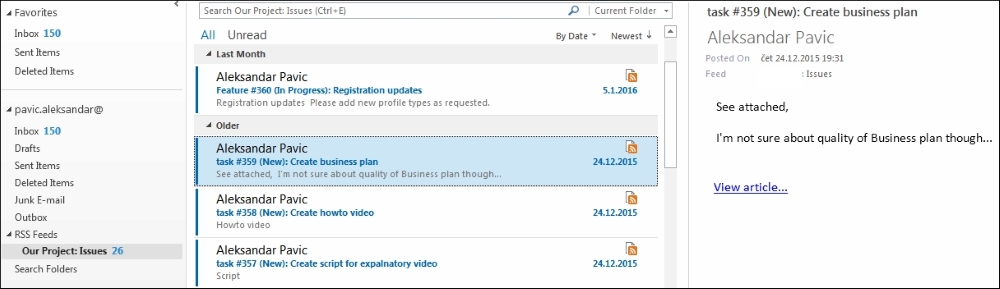
Clicking View article opens the browser and takes you to this issue's page in Redmine.