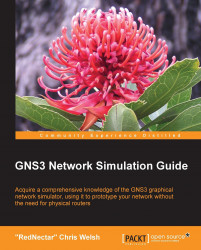GNS3 has a couple of seldom-used features that can be very hard for anyone who wants to set up an exercise to challenge others, or even just to document their own projects. These features are the Tools | Instructions feature and the File | Manage Snapshots feature.
A somewhat hidden feature introduced in GNS3 v0.8.4 is the ability to add a page of instructions or documentation to your creations. All you have to do is create a document and save it as instructions.html in a directory called instructions off your Project_Name directory. Next time you open your project, there will be an additional item on the Tools menu: Instructions.
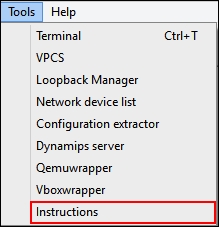
Instructions are ideal if you want to create an exercise, but setting up the initial configuration files for an exercise so that they can't be inadvertently overwritten is more of a challenge. That's where the Snapshots feature comes in.