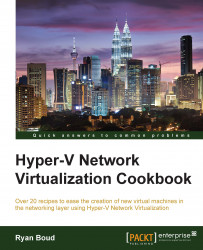When planning the VMM, it is vital to understand the architecture of the network that VMM and Hyper-V will be operating on, the availability requirements for VMM, the types of storage infrastructure involved, and the technology involved (VMM and Hyper-V).
To understand the architecture of the network is to understand the scale of the solution required. If you have two host servers and some basic iSCSI storage infrastructure, then your challenges will be different compared to an organization with 200 host servers with complex Fibre Channel or Scale-Out File Server storage implementations. Typically, this will involve:
Architectural diagrams of the network
The VLANs in use
The IP subnets in use
The gateway infrastructure
The location of domain controllers
The storage architecture
If you have two servers or do not have a complication Hyper-V Network Virtualization, then VMM may not be a critical component. For enterprises implementing HNV, VMM becomes a critical application or for service providers implementing a multitenancy environment with the Windows Azure Pack. Typically, this will involve:
Documenting low-level requirements for the VMM implementation
Understanding the implications of a failure of VMM
Realizing the technologies available to your organization (SQL AlwaysOn High Availability Groups)
The storage you have may impact the architecture of the VMM and Hyper-V design. For example, if you have Fibre Channel or Fibre Channel over Ethernet storage, then you may be able to create Virtual SANs. If you are using Scale-Out File Servers, then you might be able to leverage SMB Direct. Typically, this will involve:
A deep understanding of the storage infrastructure in your enterprise
Realizing the options your storage presents to you (for example, shared VHDX, CSV caching, storage tiering, and so on)
Planning for the technology involved and where it will be deployed in your infrastructure will involve where VMM servers are to be located and the number and types of availability required:
All of the information gained in the previous steps will be used to determine the requirements of the deployment
The different deployment types are described in the following table:
The minimum requirements for each component of VMM 2012 R2 are covered in the following table:
The required service accounts are as follows:
Network Communication Ports are as follows:
The most critical elements in these tables are the networking layouts. For Hyper-V Network Virtualization, you need to ensure the VLANs and subnets in use are large enough to cope with the required workloads for your environment.
It is absolutely critical that all the information is collated and the scope and purpose of the installation is formalized and agreed upon. This ensures that all involved parties can understand their required work items and participation in the project.