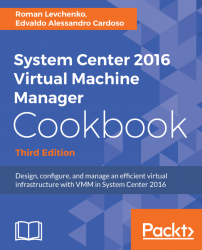There are some others tasks that need to be performed after VMM upgrading. This recipe will guide you through them.
To update a VM template, carry out the following steps after upgrading VMM:
- On the VMM console, in the
Libraryworkspace, expandTemplatesand click onVM Templates. - In the
Templatespane, right-click on the VM template that is to be updated and selectProperties.
- On the
Hardware Configurationpage, configure the following:- VLAN ID: If previously configured in a hardware profile
Note
In VMM 2012 and later, the VLAN ID will be resolved automatically based on the logical network specified when deploying a VM from a template.
- Logical Network/VM Network: Ensure that the correct network is specified in the hardware profile