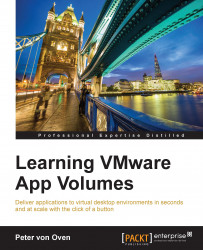Now that we have our remote applications configured, the next step is to configure Horizon View to deliver these remote applications. In Horizon View terms we configure what's known as a Farm. A Farm is basically a collection of RDSH servers that Horizon View can access in order to deliver the applications from those RDSH servers.
Open a console to the Horizon View Connection server and double click on the Horizon 6 Administrator Console desktop shortcut, or open a browser and enter the address to the server. In this example you would type
https://view-cs/admin. You will now see the View Administrator console, as shown in the following diagram:
From the Inventory menu on the left hand side of the console, expand the Resources option and then click Farms (1).
Now click the Add… button (2). You will see the Add Farm configuration page, as shown in the following diagram:

Click the radio button for Manual Farm (3), and then click the Next > button...