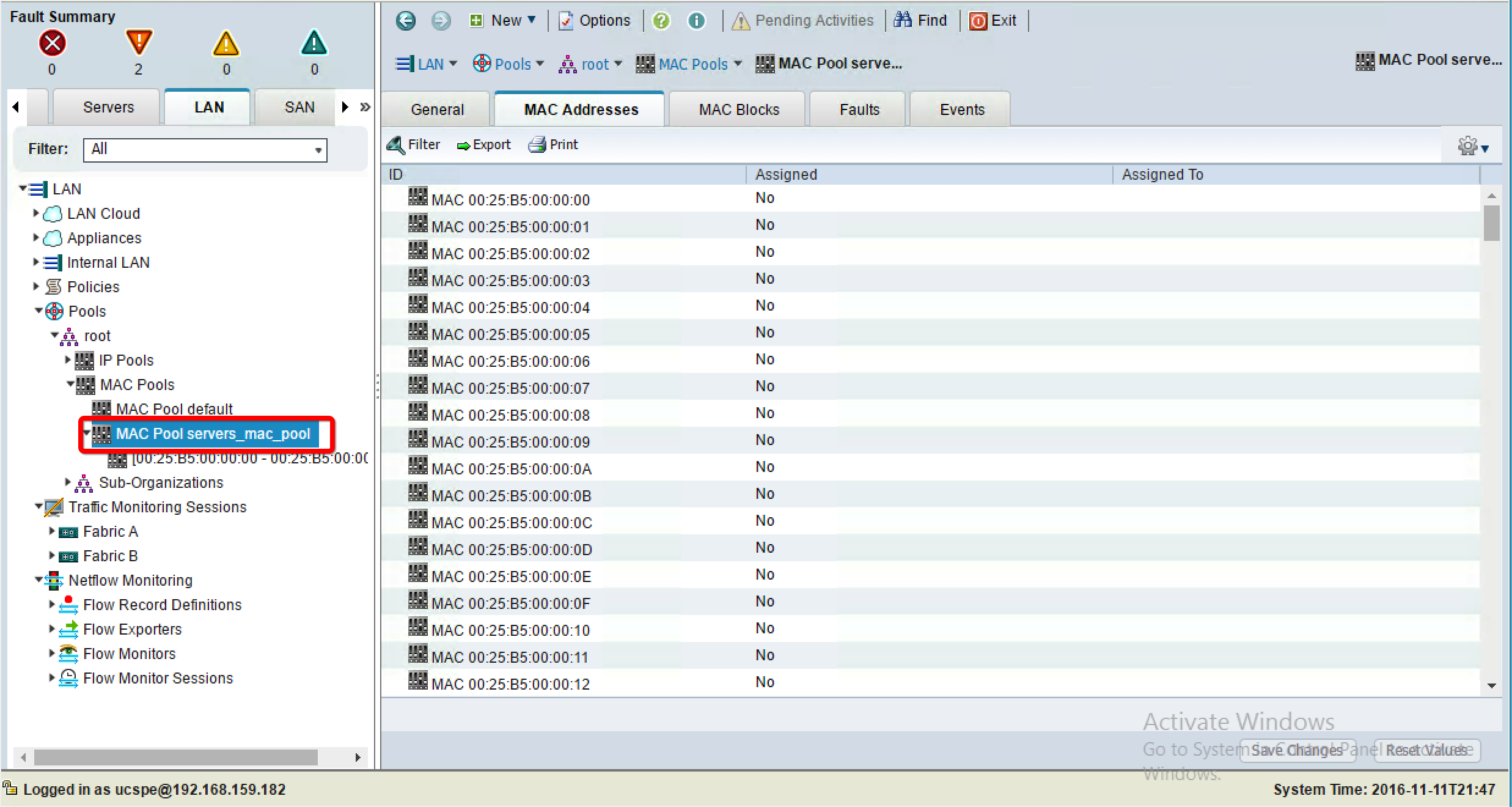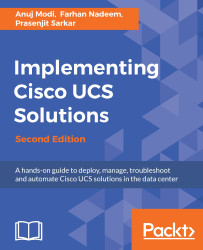A MAC is a 48-bit address assigned to the network interface for communication in the physical network. MAC address pools make server provisioning easier by providing scalable NIC configurations before the actual deployment.
The following are the steps to create MAC pools:
- Log in to the UCSM.
- Click on the
LANtab in the navigation pane. - Click on the
Poolstab and expandroot.
- Right-click on
MAC Pools, and click onCreate MAC Pool, as shown in the following screenshot:
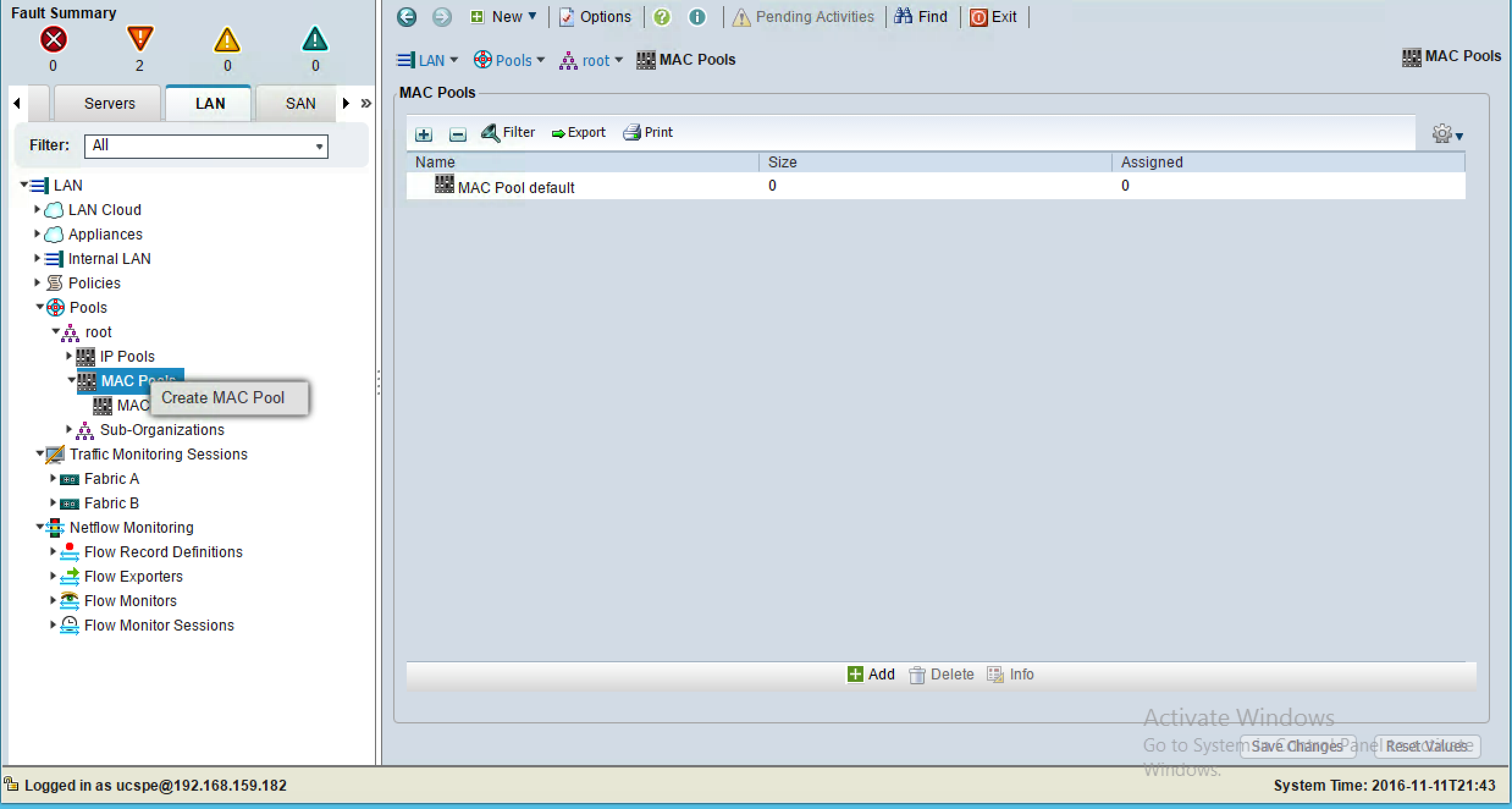
- The selection of
Defaultas theAssignment Ordervalue is random. SelectSequentialto assign the MAC addresses sequentially. - Click on
Next:
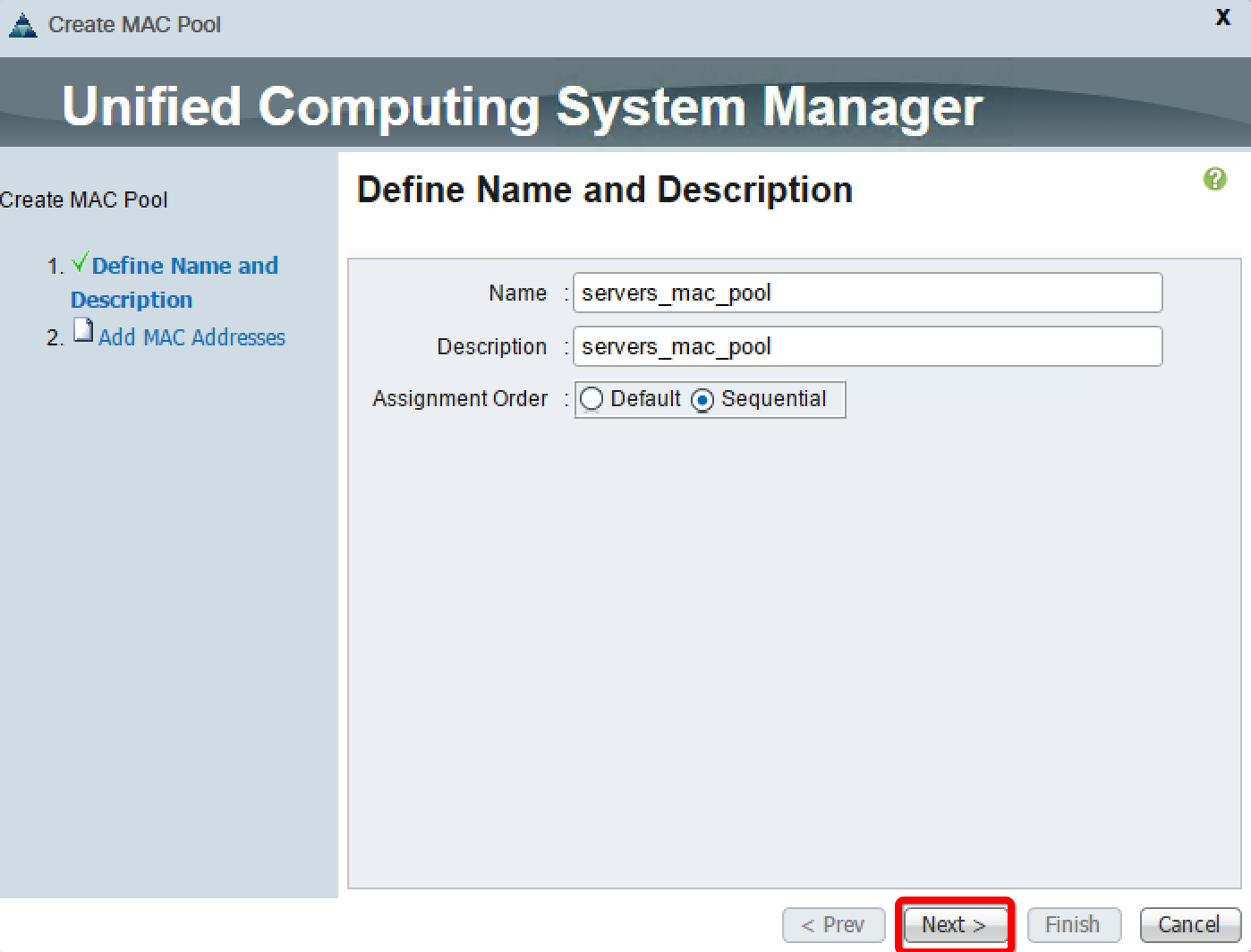
- Click on
Addon the next screen. - In the pop-up window, change
Sizeto create the desired number of MAC addresses.
- Click on
OKand then onFinish, as shown here:
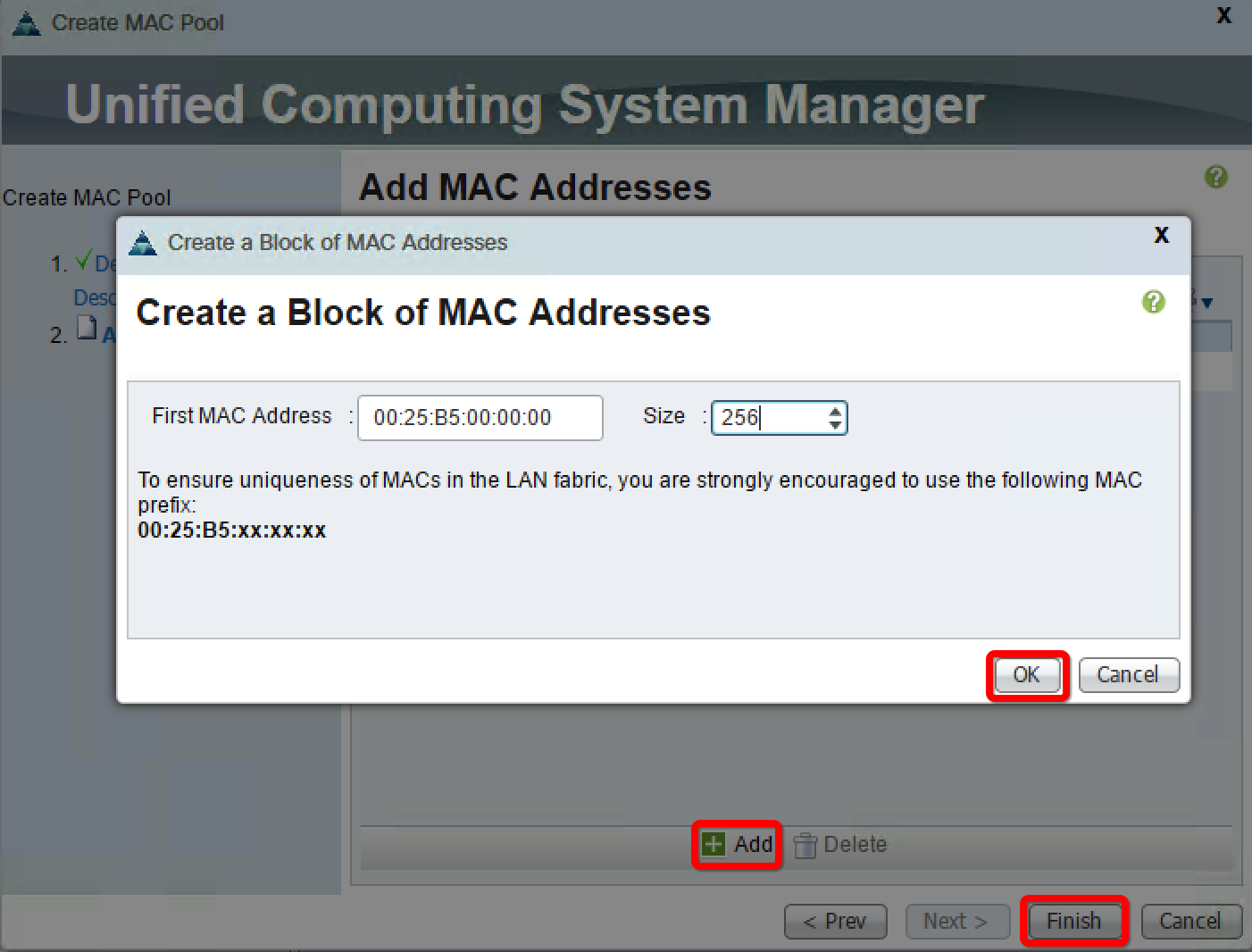
- In order to verify the MAC pool, click on the
MAC Poolstab in the navigation pane and then on theMAC Addressestab in the work pane, as shown here: