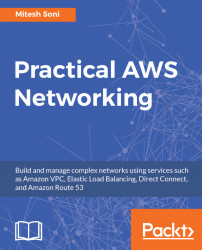This book assumes that you are familiar with at least the basics of cloud computing. Having an understanding of networking concepts will provide you with the background you'll need to be productive with AWS.
You need to have an AWS account to perform the steps mentioned in this book. AWS provides a free trial for one year; this will suffice.
Additionally, you will need access to the internet to download PuTTY to connect to instances. Any normal hardware configuration is good enough to access the AWS management portal from a browser, such as 4 GB RAM and a 500 GB hard disk.