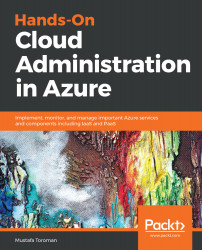We have our VNet configured and ready but we need resources in there to actually start using it. The first step is to add a new Azure virtual machine to our VNet in order to start using the Azure networking stack.
Connected devices
Creating an Azure virtual machine
In order to create a new Azure virtual machine through the portal, we have to take three steps. We need to select New resource and select a new virtual machine. We have hundreds of images available and we'll discuss that in chapters to come:
- In this case, we need a single VM only, to show networking options for it, and we'll set all default parameters in order to get there quickly. I selected the Windows Server 2016 image and started providing the basic...