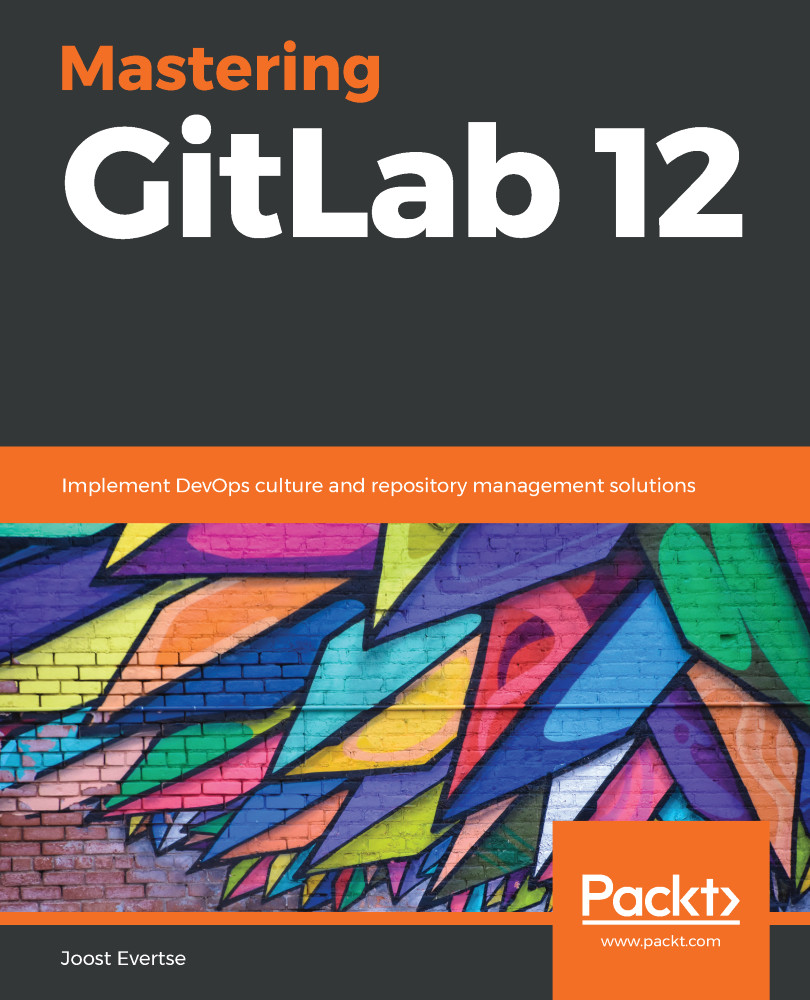The admin area is only accessible to users with the admin role, but other roles can configure settings too. If you, as a user, have been granted permission to add groups, you can change the settings of the groups you have created. If you navigate to Your Groups from the top-level menu, you can access the settings from the left-hand side menu.
Here, you will see a submenu with the items that you can configure. It looks a lot like the UI in the admin area but is, of course, scoped to the group:

In GitLab 12.0, a new interesting feature has been added to the General pane for group settings: Restrict address by IP address. It is an Enterprise feature and, by using it, you can make sure that certain IP addresses aren't allowed to access group content. In the following screenshot, you can see that 192.168.1.0/24 is the only IP range...