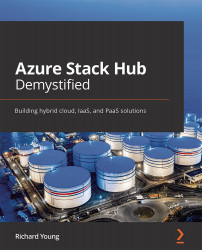Setting up your environment
In this section of the chapter, we will look at the development environments for authoring ARM templates and consider preparing for developing ARM templates.
For developers running Windows OSes, the standard Visual Studio and free Visual Studio Code can be used to author ARM templates. In fact, any text editor can be used to author ARM templates as the underlying structure is JSON format, as we described in the previous section.
To be able to author ARM templates within Visual Studio, a little preparation is required. To be able to author ARM templates, we need to download and install the correct tools. This is easily accomplished within Visual Studio by performing the following steps:
- Create a new project.
- Select Cloud.
- Select Get Microsoft Azure SDK for .NET.
- Click OK and then download Microsoft Azure SDK for .NET.
Once this has been successfully downloaded and installed in Visual Studio, then we are ready to begin the...