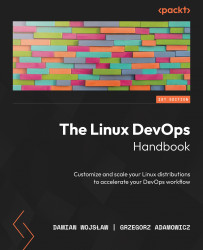The Linux command line – shell
The natural environment for a Linux system administrator is the command line. You’ll never hear anyone call it that, however. The correct name is the shell, and from now on, that’s how we’re going to address it in the book.
The shell is a program that accepts input from a user (mostly keyboard strokes, but there are other ways, and you can even use a mouse pointer), interprets it, and, if it’s a valid command, executes it, providing the user with the result or with error information if they’ve made a mistake or if the commands couldn’t complete their execution properly.
There are a few ways to access the shell:
- Log in to the Terminal (screenshot in Figure 2.1)
Note
You’ll also see the term console. There is a difference between the Terminal and a console. A console is a physical device that lets users interact with the computer. It is the physical input (nowadays, mostly keyboard...