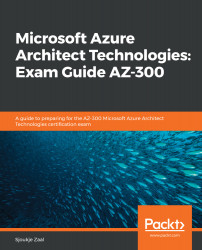Before you can upload any data or files to Azure Storage, a storage account needs to be created. This can be done using the Azure portal, PowerShell, the CLI, ARM templates, or Visual Studio.
In this demonstration, we are going to create a storage account with PowerShell:
- First, we need to log in to the Azure account:
Connect-AzAccount
- If necessary, select the right subscription:
Select-AzSubscription -SubscriptionId "********-****-****-****-***********"
- Create a resource group:
New-AzResourceGroup -Name PacktPubStorageAccount -Location EastUS
- Create a storage account. The account name should be unique, so replace this with your own account name:
New-AzStorageAccount -ResourceGroupName PacktPubStorageAccount -AccountName packtpubstorage -Location "East US" -SkuName Standard_GRS -Kind StorageV2 -AccessTier Hot
In this demonstration, we created a new storage account using PowerShell. If you are new to storage accounts...