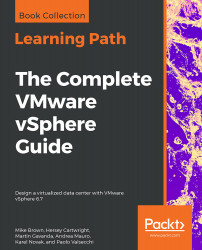The Microsoft Windows perfmon can be used to collect performance information, such as CPU utilization, memory utilization, and disk I/O utilization of the Windows servers.
Using Windows Performance Monitor
How to do it…
In this example, Microsoft Windows perfmon is used to collect disk I/O metrics, with the following steps:
- Open Performance Monitor and use the Data Collector Set wizard to create a user-defined data collector, as displayed in the following screenshot:
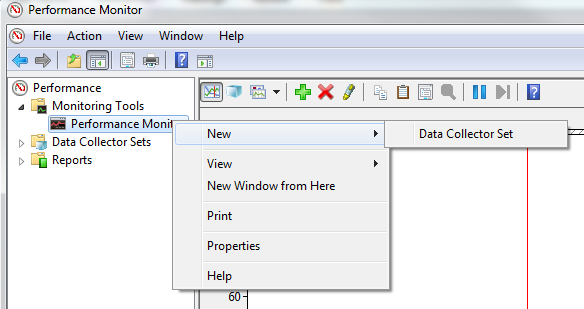
Creating a user-defined data collector in Performance Monitor
- Once the Data Collector Set application has been created, add New | Data Collector to the Data Collector Set, as shown in the following screenshot:
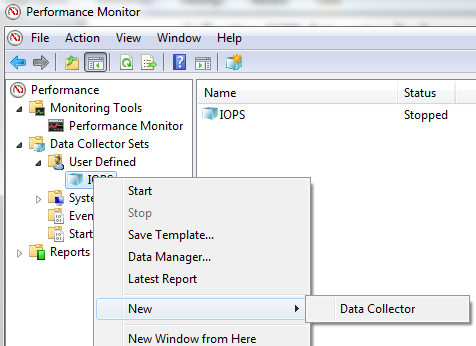
Adding a new Data Collector...