Overview of this book
BPEL, Business Process Execution Language is the definitive standard in writing and defining actions within business processes. Oracle BPEL Process Manager R1 is Oracle's latest offering, providing you with a complete end-to-end platform for the creation, implementation, and management of your BPEL business processes that are so important to your service-oriented architecture."Oracle SOA BPEL Process Manager 11gR1 – A Hands-on Tutorial" is your guide to BPEL design and development, SOA Suite platform troubleshooting, and engineering in a detailed step-by-step guide working real-world examples and case studies. Using industry-leading practices you will start by creating your first BPEL process and move onto configuring your processes, then invoking, orchestrating, and testing them. You will then learn how to use architect and design services using BPEL, performance tuning, integration, and security, as well as high availability, troubleshooting, and modeling for the future.
"Oracle SOA BPEL Process Manager 11gR1 – A Hands-on Tutorial" is your complete hands-on guide to Oracle SOA BPEL Process Manager 11g.
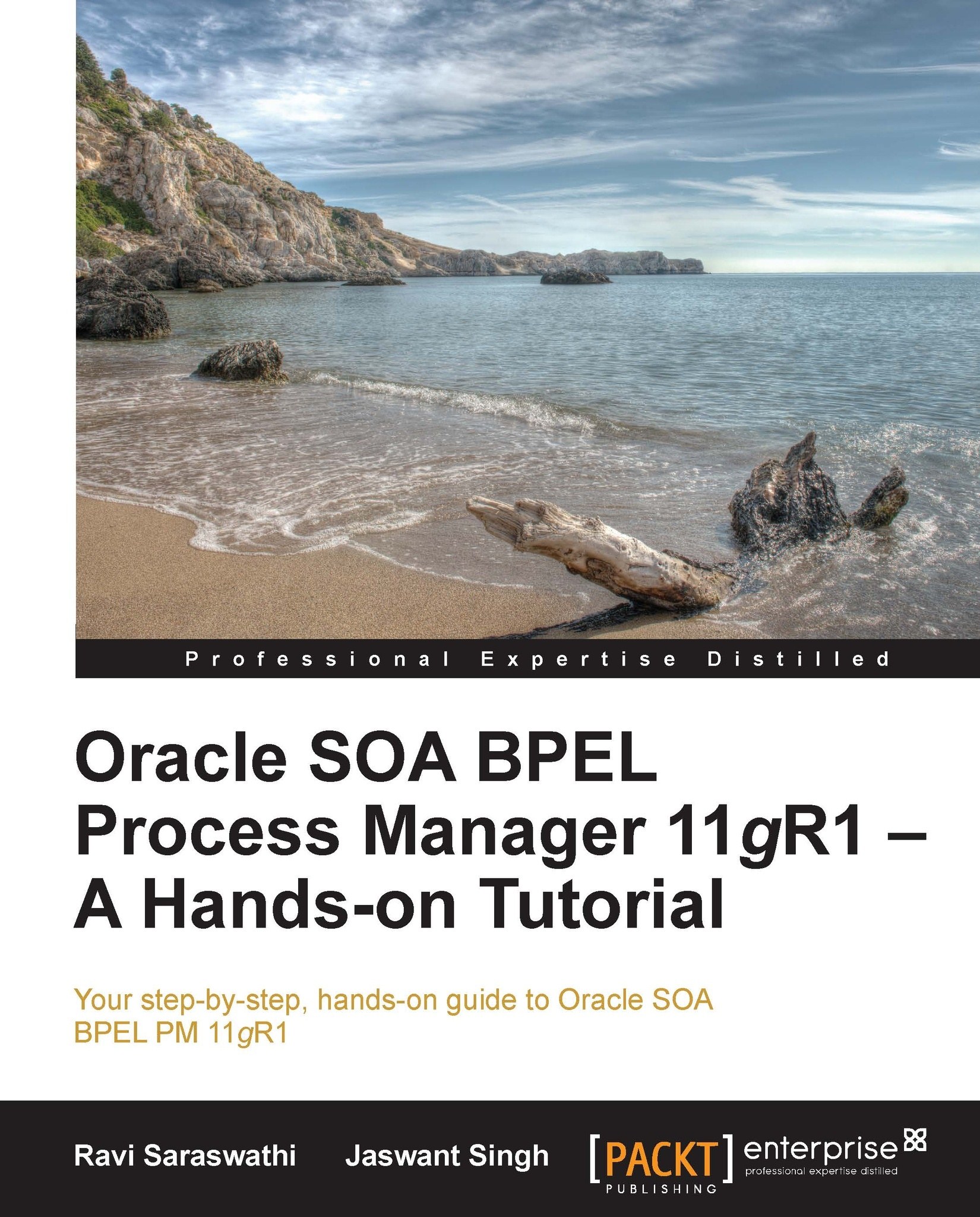
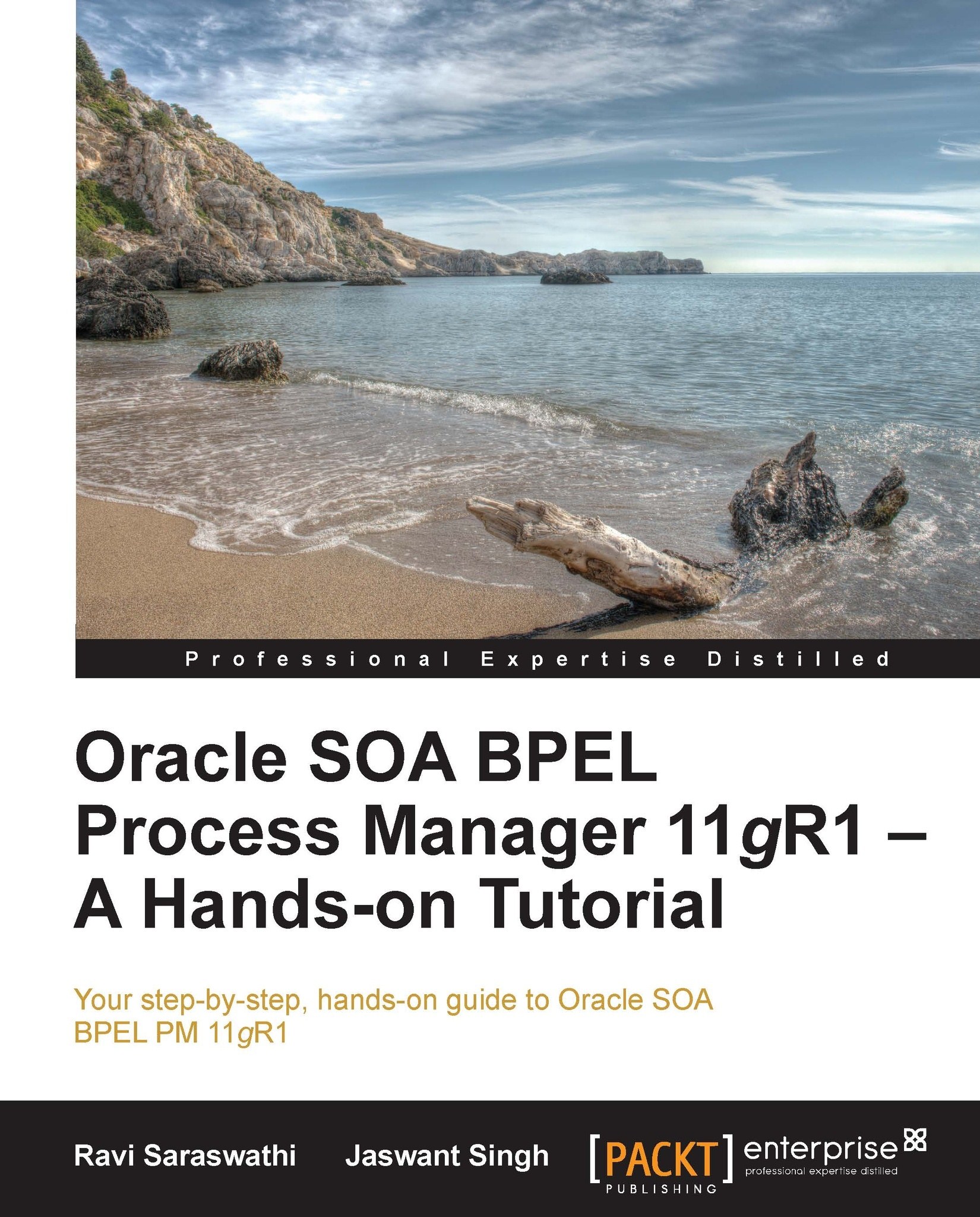
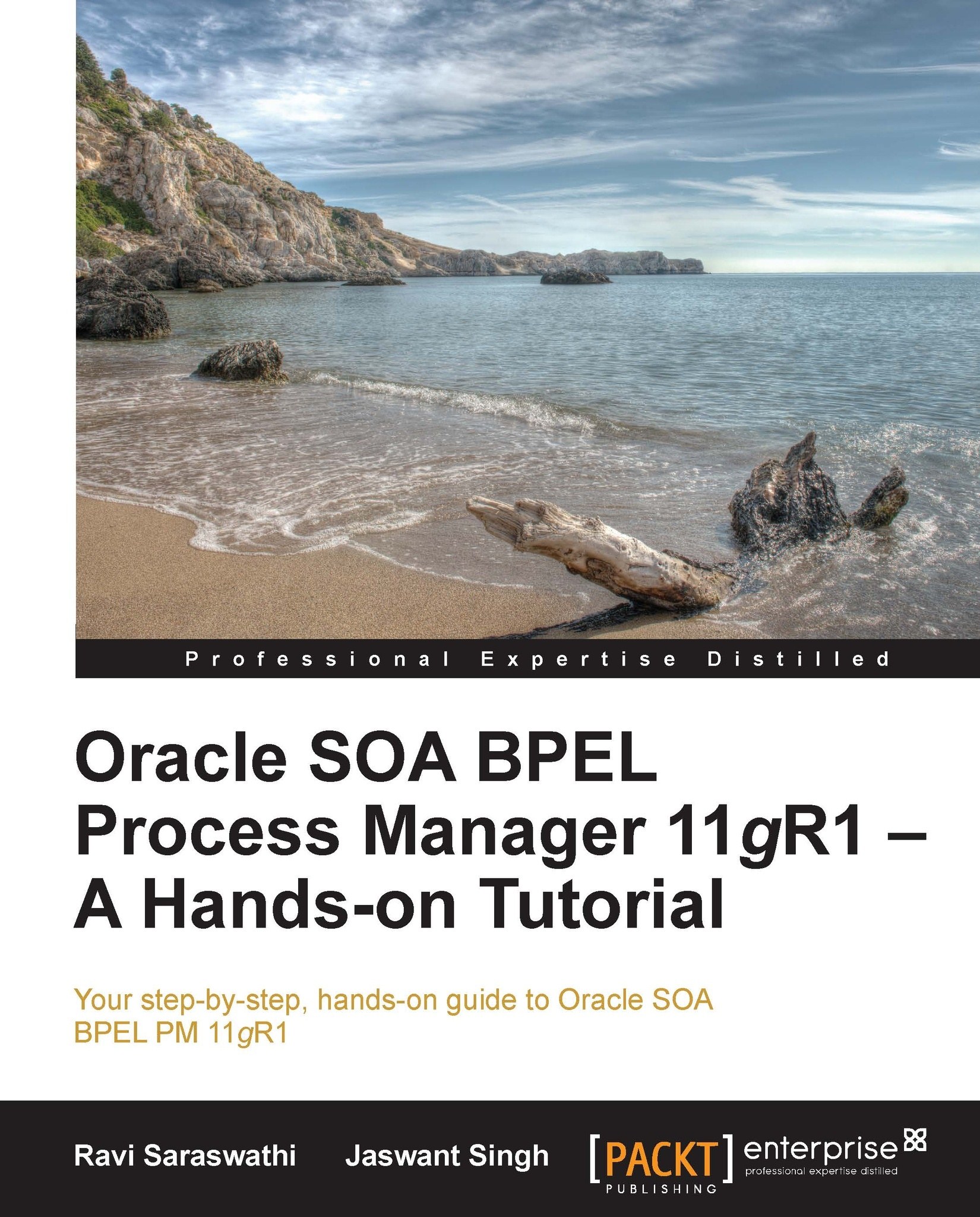
 Free Chapter
Free Chapter










