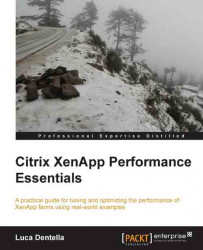Changing the default Windows behavior may improve the user experience when the entire desktop or a single application is delivered by XenApp.
Some optimizations are configured on Windows side.
Windows normally delays menus before they are displayed. You can reduce the delay by changing the following registry key:
HKCU\Control Panel\Desktop\MenuShowDelay
The default value on Windows 2008 is 400. You can set it from 0 to 4000 milliseconds.
If websites contain animated content, sometimes the content may flicker if viewed with Internet Explorer running over a Terminal Services session.
You can force IE to render the content offscreen by creating the following registry key:
HKCU\Software\Microsoft\Internet Explorer\Main\Force Offscreen Composition=00000001 (dword)