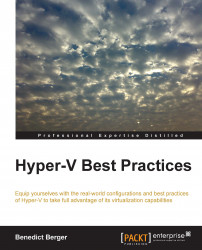Many "Prepare Your System" chapters start with telling you to update all your hardware and software components to the latest releases. This chapter doesn't make an exception to this rule. In no other technical area have I seen so many successful fixed environments due to firmware and driver updates. Windows Server with Hyper-V has undergone a very rapid development cycle with many releases in a short timeframe. Most hardware vendors released firmware and drivers with greatly shortened testing periods and were forced to release several updates due to firmware and driver updates to their products. Before you start setting up your Hyper-V host, update BIOS, RAID Controller, and the Network Interface Card (NIC) firmware to their latest release. Use the home page of the server-vendor, not the vendor of the individual components, for reference to the latest certified releases. Use only downloads from the individual components' vendor if you see those problems you encounter fixed by the corresponding release notes.
Other than this, you only need your Hyper-V installation media, the Windows 8.1 ADK (shortlink http://bit.ly/1jAfero), and a USB drive to prepare for rapid Hyper-V installations. Download either the full version of Windows Server 2012 R2 with Hyper-V from your Volume Licence Portal or the 180-day Evaluation version of Hyper-V (shortlink http://bit.ly/1hIREXL). In fact, it does not make any difference whether you use the Evaluation edition or the full version media—they are interchangeable—the only difference will be made by the product key you enter. All Hyper-V features are also supported by the free editions of Hyper-V Server 2012 R2 (shortlink http://bit.ly/1oL1lbM); all the screenshots and configurations you see in this book are created using the full version of Windows Server 2012 R2 with Hyper-V and could vary slightly from the free edition. Hyper-V is very easy to install.
To familiarize yourself with Hyper-V, just insert the installation media, select it as the boot device, and click through the various options in the setup wizard. If this will be the only Hyper-V host you will ever install, this will be a great installation experience. Most of the time, you will not stick to just one host, and to speed up things, we will mainly use unattended installations of the Hyper-V hosts from now on. The unattended setup uses configurations saved in a precreated unattended.xml file, which can be either slipstreamed into the installation media or saved on a USB drive so that it's available to the host during installation. This enables a standardized and very rapid Hyper-V deployment with a onetime preparation.