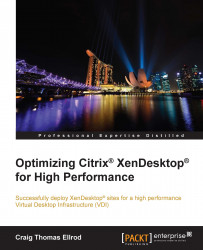Overview of this book
Citrix XenDesktop is a suite of desktop virtualization tools designed to provide users with fast and convenient access to their Windows desktops and applications through any device. Virtual desktops mean that rather than setting up hundreds or thousands of individual computers in an enterprise, companies can instead opt to create servers with large amounts of memory, disk, and processing resources, and use virtualization to offer these resources to end users. The result of this is that users are provided with an experience that appears to be identical to having an individual desktop PC. Each user has some disk space, processor time, and memory allocated to them, as though it is present on their own physical machine, when in reality, the resources are physically present on a centralized server.
This book starts by answering the basic questions you need to ask when considering XenDesktop, followed by methods of how you can properly size your server infrastructure for XenDesktop. You’ll discover how to optimize the virtual machines used in XenDesktop, how to optimize your network for XenDesktop, and how to optimize the hypervisor and the cloud. You’ll also learn how to monitor XenDesktop to maximize performance.
By the end of the book, you will be able to plan, design, build, and deploy high performance XenDesktop Virtualization systems in enterprises. You will also know how to monitor and maintain your systems to ensure smooth operation.