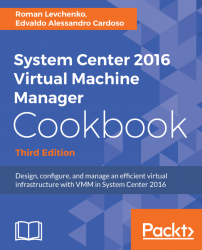After upgrading to a new version of VMM, you might need to re-associate the Hyper-V hosts. This recipe will guide you through the steps required to do so.
To re-associate hosts and library servers, carry out the following steps after upgrading VMM:
- In the
Fabricworkspace on the VMM console, expandServers. UnderServers, expandAll Hosts. In theHostspane, right-click on the column header and selectAgent Status.
Note
If a host needs to be re-associated, the Host Status column will display Needs Attention and the Agent Status column will display Access Denied.
Select the host(s) to re-associate (use the Shift or the Ctrl key if you need to select multiple hosts), then right-click on the host(s) and click on Reassociate.
- In the
Reassociate Agentdialog box, type in the account name and password. - Click on
OK. TheAgent Statuscolumn will displayReassociating. - After the host has been reassociated successfully, it will display
Responding:
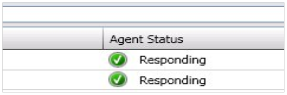
- On the...