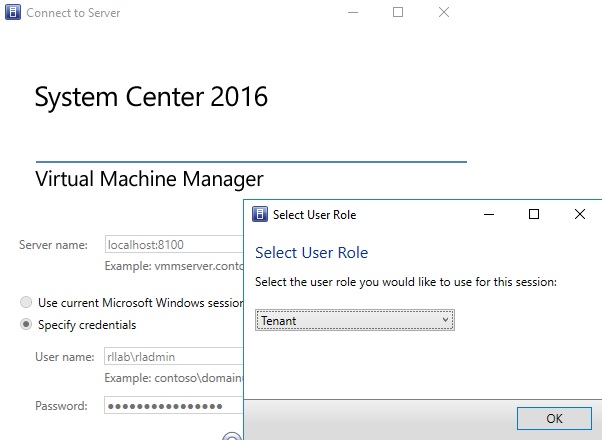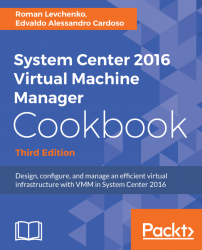The VMM console is the GUI interface to the VMM management server. You will be using it, for example, to manage virtual machines, services, private cloud, fabric, storage, and resources.
You can use this recipe to configure the VMM console to connect to a VMM management server.
The VMM console will enable you to manage VMM remotely from your desktop without the need of RDP into the VMM server.
Carry out the following steps:
- In the
Server namebox that is in theConnect to Serverdialog box of theVirtual Machine Manager Consolewindow, type in the name of the VMM management server (for example,vmm-mgmt01:8100, where8100is the default port). - To connect, click on
Specify credentialsand then type the user credentials (for example,rlab\vmm-admin) or click onUse current Microsoft Windows Identity. - Click on
Connect as shown in the following screenshot: