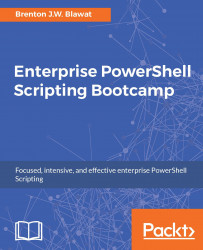One of the best ways to increase your script performance is by leveraging regular expressions. Regular expressions provide robust pattern matching to provide quick evaluation of large amounts of data. The two common methods for using regular expressions are comparison operators and cmdlets that support the use of regular expressions. The -match comparison operator, for example, allows you to match a string or an array to an expression. If the pattern matches, the regular expression evaluates the statement to be true, that is, a match was found.
You may also use cmdlets such as the select-string cmdlet, which natively supports regular expression patterns. While the select-string cmdlet provides the -SimpleMatch parameter for simplicity of searching, you can also use the same cmdlet to match regular expression patterns. This adds to the versatility of pre-existing cmdlets, as they can now support regular expressions to search for patterns in addition to strings.
The...