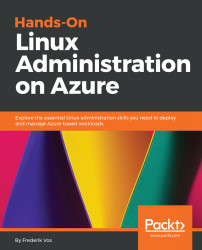After covering the the available Linux distributions in Azure and the level of support you can get, after setting up an environment where you can create a virtual machine, it's time to deploy our first virtual machine.
Deploying a Linux virtual machine
Your first virtual machine
The resource group is created, a storage account is created in this resource group, and now you are ready to create your first Linux Virtual Machine in Azure.
In PowerShell use the following command:
New-AzureRmVM -Name "UbuntuVM" -Location westus `
-ResourceGroupName MyResource1 -ImageName UbuntuLTS `
-Size Standard_B1S
The cmdlet will prompt you to provide a username and password:
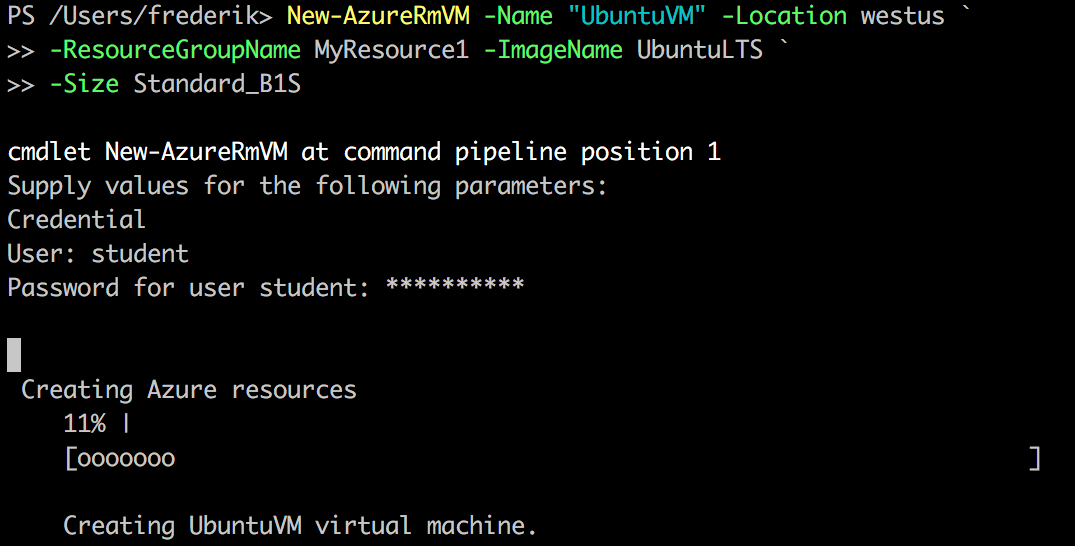
In Bash use the following command:
az vm create...