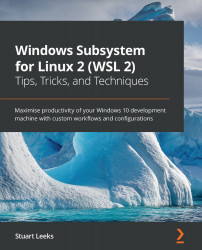Enabling WSL
To set up your machine ready for running WSL, you need to ensure that you are on a version of Windows that supports it. Then you can enable the Windows features required to run WSL and install the Linux kernel ready for the installation of Linux distros. Finally, you will be able to install one or more Linux distros to run.
Let's get started by ensuring you are using an up-to-date version of Windows.
Checking for the required Windows version
To install WSL 2, you need to be running on a recent enough build of Windows 10. To check the version of Windows 10 you are running (and whether you need to update), press Windows Key + R and then type winver:
Figure 2.1 – The Windows version dialog showing the 2004 update
In this screenshot, you can see Version 2004 indicating that the system is running the 2004 release. After that, you can see the OS Build is 19041.208.
To run WSL 2, you need to be on version 1903 or higher with OS...