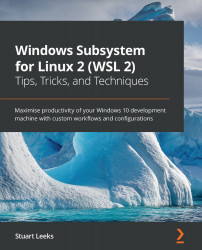Working with multiple panes
In the previous section, we saw the use of tabs when working with multiple shells open at the same time, but sometimes it is desirable to be able to see more than one shell at a time. In this section, we will look at how to work with multiple panes in Windows Terminal to achieve things like this:
Figure 6.5 – A screenshot showing multiple panes in Windows Terminal
The preceding screenshot shows running multiple profiles in panes in the same tab: on the left is PowerShell window that has made a web request, the top-right pane is running a web server, and the bottom-right pane has htop running to track running Linux processes in WSL.
Tip
If you are familiar with the tmux utility (https://github.com/tmux/tmux/wiki), then this may look familiar, as tmux also allows splitting a window into multiple panels. But there are some differences. One feature of tmux is to allow you to disconnect and reconnect from terminal sessions...