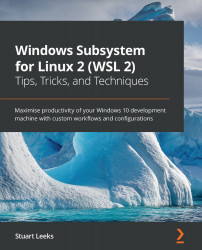Installing and using Docker with WSL
The traditional approach to running Docker on a Windows machine is to use Docker Desktop (https://www.docker.com/products/docker-desktop), which will create and manage a Linux VM for you and run the Docker service as a daemon in that VM. The downside of this is that the VM takes time to start up and has to pre-allocate enough memory to accommodate running various containers for you.
With WSL2, it became possible to install and run the standard Linux Docker daemon inside a WSL distribution (distro). This had the benefits of starting up more quickly and consuming a smaller amount of memory on startup, and only increasing the memory consumption when you run containers. The downside was that you had to install and manage the daemon yourself.
Fortunately, there is now a third option, which is to install Docker Desktop and enable the WSL backend. With this approach, you keep the convenience of Docker Desktop from an installation and management perspective...