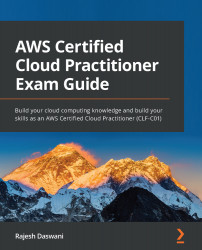Exercise 8.4 – Deploying an Amazon DynamoDB table
In this exercise, you will deploy a very simple DynamoDB table. Let's get started:
- Ensure that you are logged into your AWS account as the IAM user known as Alice.
- Next, navigate to the DynamoDB dashboard. You can search for
DynamoDBfrom the top search box of AWS Management Console. - If this is the first time you have visited the DynamoDB console page, you will be presented with a splash screen.
- Click the Create table button.
- Provide a name for your table in the text box next to Table name; for example,
Recipes. - In the Primary key field, enter
RecipeNameand ensure that the type is set to String. - Under Table settings, uncheck the box next to Use default settings.
- In the Read/write capacity mode section, select the On-demand option.
- Click the Create button at the bottom of the page. DynamoDB will create a new table for you in a few seconds, as per the following screenshot:
Figure...