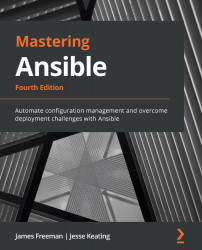Configuring Arista EOS switches with Ansible
Getting up and running with an Arista switch (or virtual switch) is left as an exercise f or you, but if you are interested in doing this in GNS3, a popular and freely available open source tool for learning about networks, there is some excellent guidance here: https://gns3.com/marketplace/appliances/arista-veos.
You might be lucky enough to have an Arista EOS-based device at your fingertips, and that's fine too – the automation code in this section will work equally well in either case.
The following examples were created against an Arista vEOS device in GNS3, created using the instructions found in the aforementioned link. Upon booting the device for the first time, you will need to cancel ZeroTouch provisioning. To do this, log in with the admin username (the password is blank by default) and enter the following command:
zerotouch cancel
The virtual device will reboot, and when it comes up again, log in using...