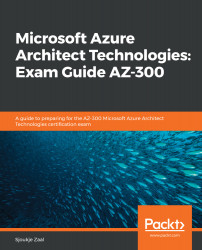Overview of this book
From designing solutions on Azure to configuring and managing virtual networks, AZ-300 certification can help you achieve all this and more. Whether you want to get certified or gain hands-on experience in administering, developing, and architecting Azure solutions, this study guide will help you get started. The book features not only the different exam objectives, but also guides you through configuring, managing, securing, and architecting Azure resources.
Divided into five modules, this book will systematically take you through the different concepts and features as you advance through the sections. The first module demonstrates how to deploy and configure infrastructure. You will cover techniques related to implementing workloads and security, before learning how to create and deploy apps in the next module. To build on your knowledge, the final two modules will get you up to speed with implementing authentication, data security, and application and platform monitoring, along with covering Azure storage, alerting, and automation strategies. Finally, you’ll work through exam-based mock tests with answers to boost your confidence in passing the exam.
By the end of this book, you’ll have learned the concepts and techniques you need to know in order to prepare for the AZ-300 exam, along with the skills to design effective solutions on Microsoft Azure.