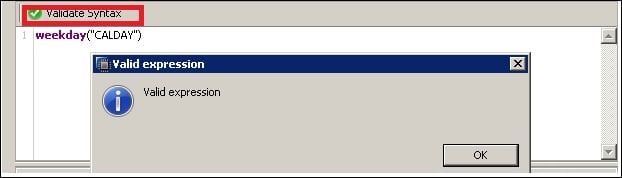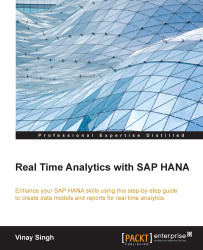Let's learn to create other related elements, which can be used in conjunction with attribute view and analytical view.
The following are the steps to create a calculated attribute:
Open any of the attribute views created previously.
Click on Data foundation. In the output pane of the attribute view created previously, right-click Calculated Attributes.
From the context menu, choose New. Give name and description of the calculated attribute that you want to create.
Choose the Key tab page.
Select the data type for the calculated attribute and fill the length and scale.
Define the attribute using the required attributes, operator, and function.
Drag and drop the required function onto the Expression Editor.
Click Add.

Here we have used Date Functions; as per our requirement, we can explore other options as well. We can validate the syntax just by clicking on validate syntax, as shown in the following screenshot: