-
Book Overview & Buying
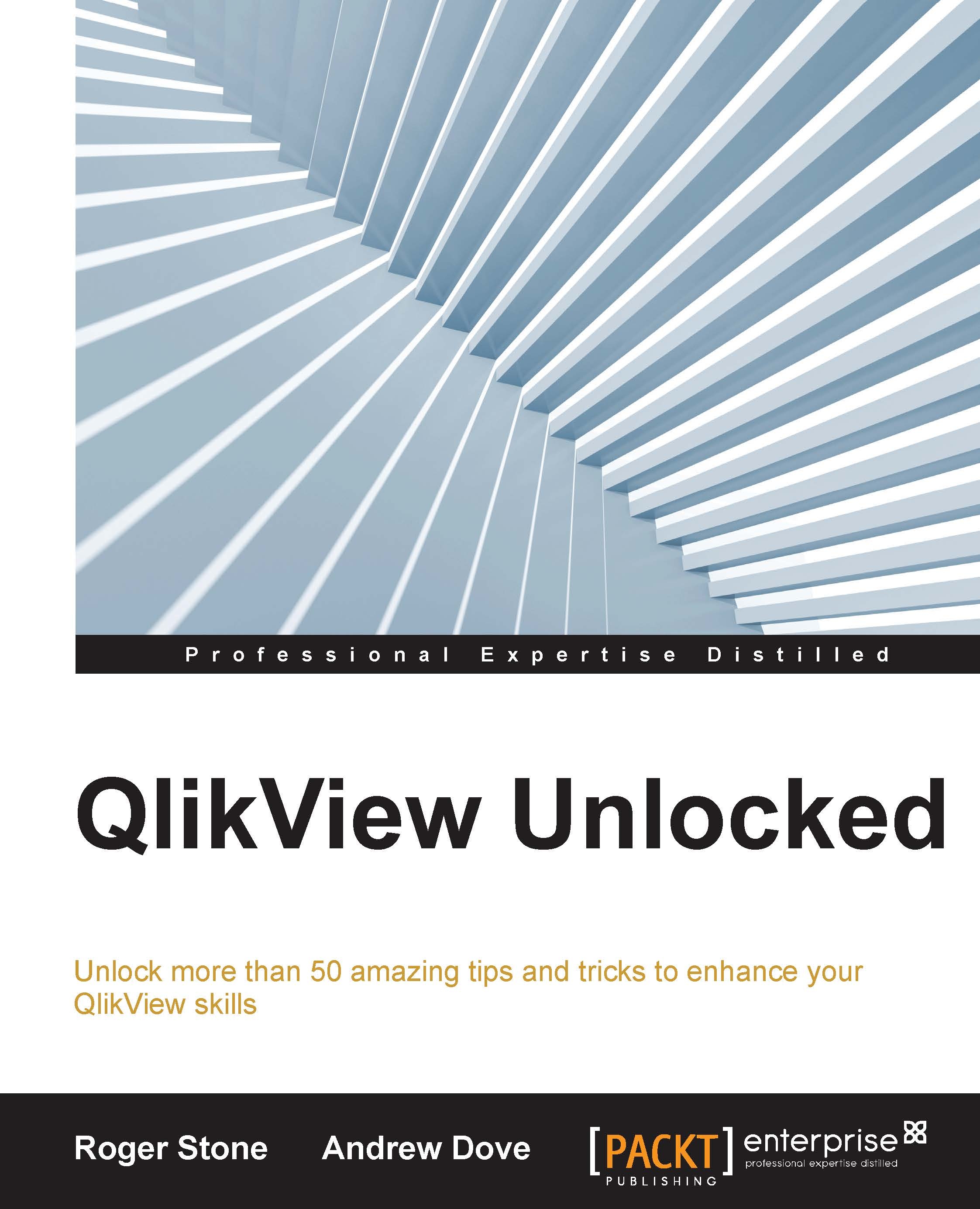
-
Table Of Contents
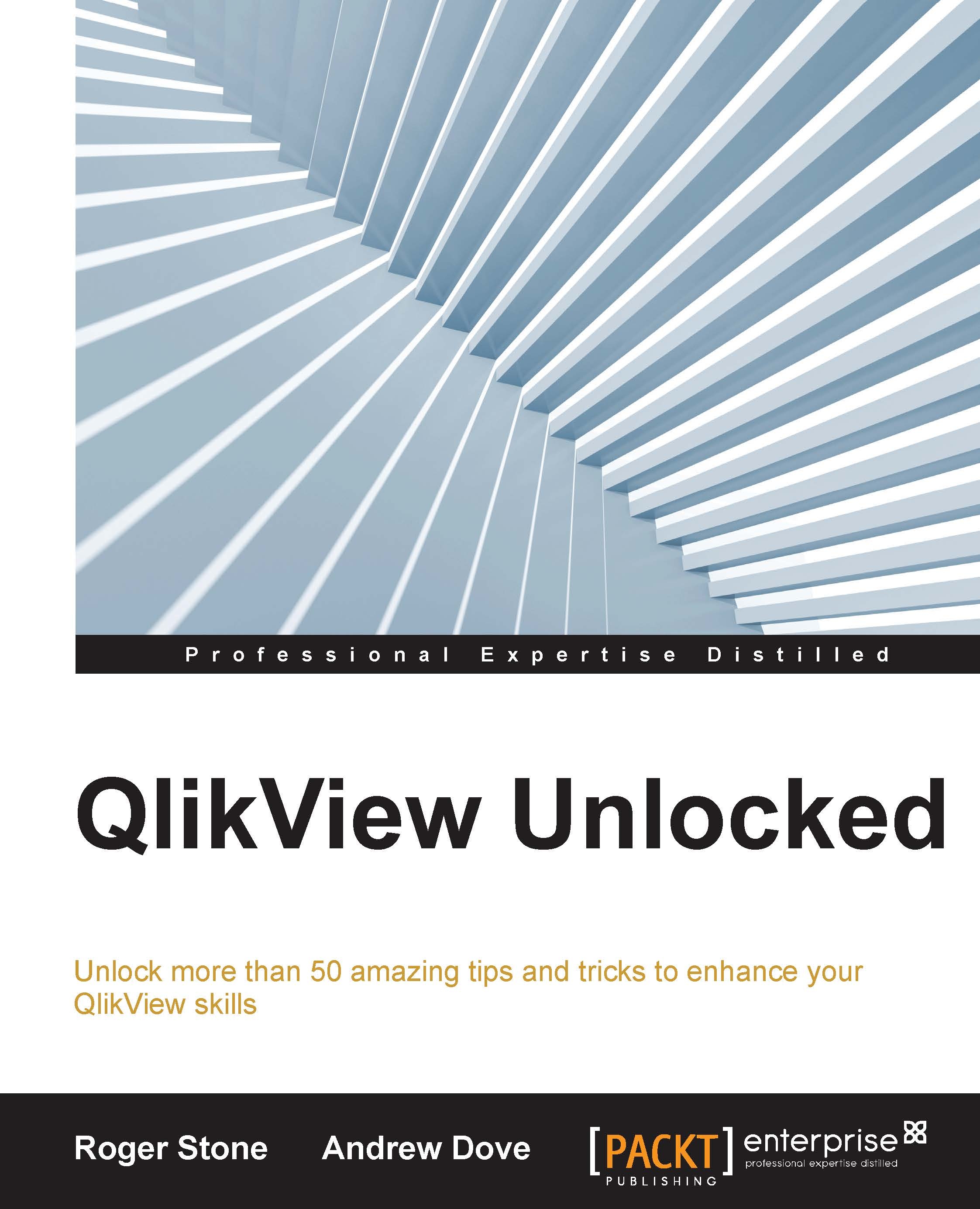
Qlikview Unlocked
By :
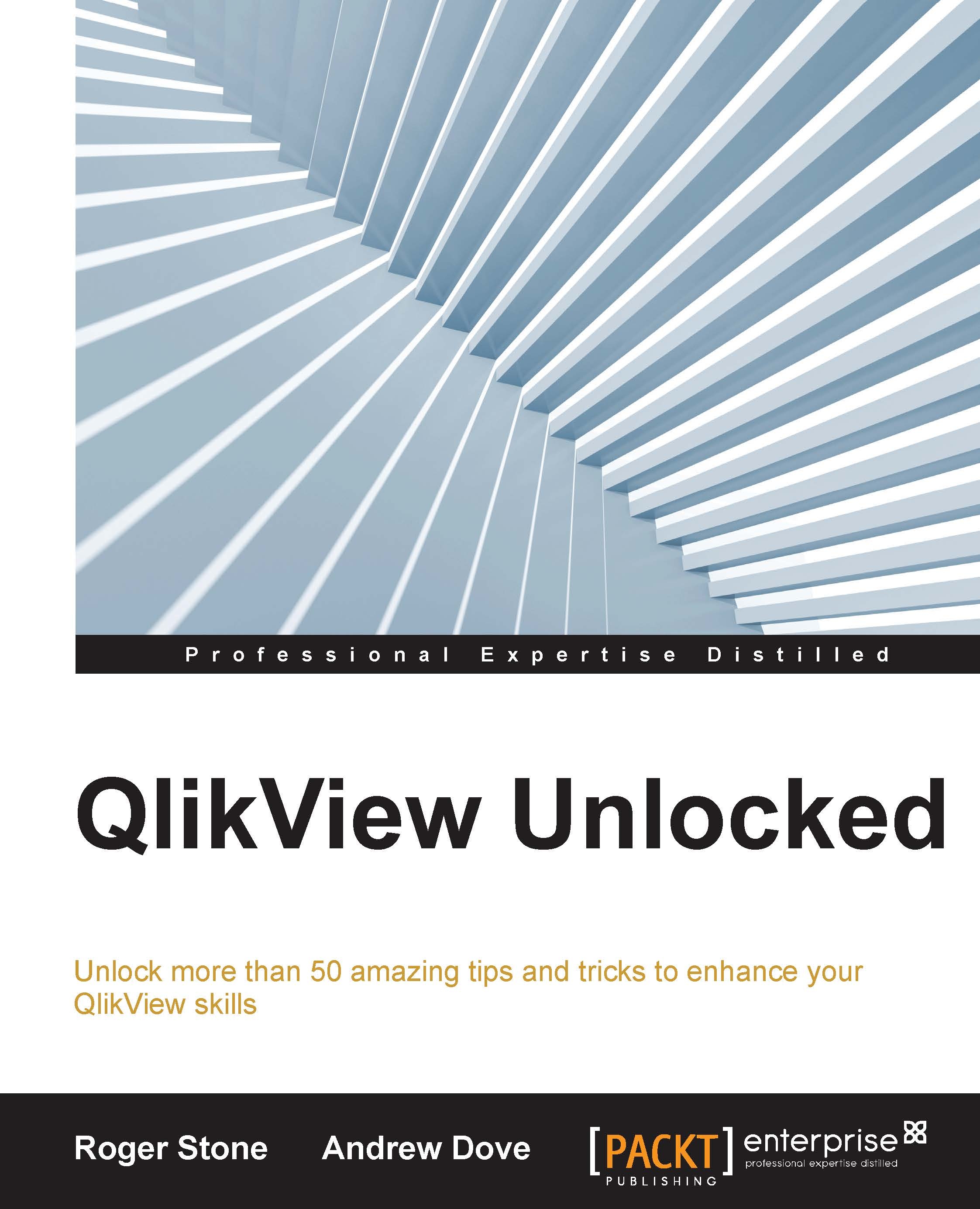
Qlikview Unlocked
By:
Overview of this book
QlikView Unlocked will provide you with new insights to get the very best from QlikView. This book will help you to develop skills to work with data efficiently. We will cover all the secrets of unleashing the full power of QlikView, which will enable you to make better use of the tool and create better results for future projects.
In the course of this book, we will walk you through techniques and best practices that will enable you to be more productive. You will gain quick insights into the tool with the help of short steps called ”keys,” which will help you discover new features of QlikView. Moving on you will learn new techniques for data visualization, scripting, data modeling, and more. This book will then cover best practices to help you establish an efficient system with improved performance. We will also teach you some tricks that will help you speed up development processes, monitor data with dashboards, and so on.
By the end of this book, you will have gained beneficial tips, tricks, and techniques to enhance the overall experience of working with QlikView.
Table of Contents (11 chapters)
Preface
 Free Chapter
Free Chapter
1. Behind Every Successful Project Is a Plan
2. Building the Correct Environment
3. Are You Sitting Comfortably? Be More Productive
4. It's All About Understanding the Data
5. The Right Data Model Pays Dividends
6. Make It Easy on Yourself – Some QlikView Tips and Tricks
7. Improving Chart Performance and Usability
8. To Deployment and Beyond
A. Hidden Image List
Index
