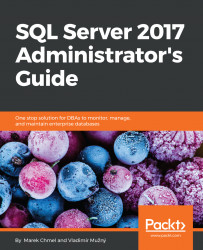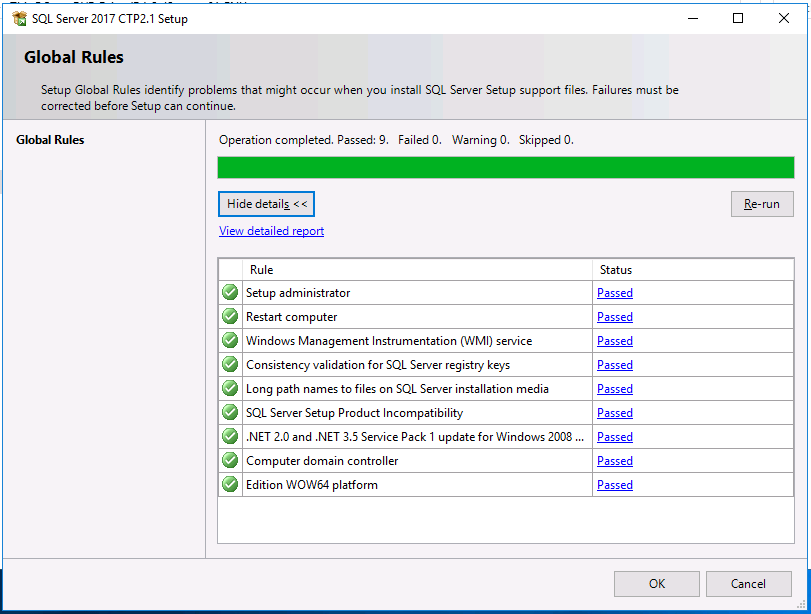Overview of this book
Take advantage of the real power of SQL Server 2017 with all its new features, in addition to covering core database administration tasks. This book will give you a competitive advantage by helping you quickly learn how to design, manage, and secure your database solution.
You will learn how to set up your SQL Server and configure new (and existing) environments for optimal use. After covering the designing aspect, the book delves into performance-tuning aspects by teaching you how to effectively use indexes. The book will also teach you about certain choices that need to be made about backups and how to implement a rock-solid security policy and keep your environment healthy. Finally, you will learn about the techniques you should use when things go wrong, and other important topics, such as migration, upgrading, and consolidation, are covered in detail. Integration with Azure is also covered in depth.
Whether you are an administrator or thinking about entering the field, this book will provide you with all the skills you need to successfully create, design, and deploy databases using
SQL Server 2017.