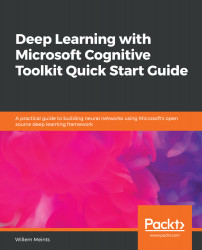We recommend you have experience with Python 3 so that you know what the syntax looks like. You will need to run either Linux or Windows on a machine with a decent amount of memory and CPU power, as the samples in this book can take a long time to run on an older machine. If you are lucky enough to have a gaming graphics card in your machine from NVIDIA, we definitely recommend looking at the instructions on how to install the GPU version of CNTK, as this can speed up the samples by quite a large factor. Some sections in the book assume that you know a little bit about Java or C#. Although not required, it is useful to have a basic understanding of the syntax of one or more of these languages.
To get the most out of this book
Download the example code files
You can download the example code files for this book from your account at www.packt.com. If you purchased this book elsewhere, you can visit www.packt.com/support and register to have the files emailed directly to you.
You can download the code files by following these steps:
- Log in or register at www.packt.com.
- Select the SUPPORT tab.
- Click on Code Downloads & Errata.
- Enter the name of the book in the Search box and follow the onscreen instructions.
Once the file is downloaded, please make sure that you unzip or extract the folder using the latest version of:
- WinRAR/7-Zip for Windows
- Zipeg/iZip/UnRarX for Mac
- 7-Zip/PeaZip for Linux
The code bundle for the book is also hosted on GitHub at https://github.com/PacktPublishing/Deep-Learning-with-Microsoft-Cognitive-Toolkit-Quick-Start-Guide. In case there's an update to the code, it will be updated on the existing GitHub repository.
We also have other code bundles from our rich catalog of books and videos available at https://github.com/PacktPublishing/. Check them out!
Code in Action
Visit the following link to check out videos of the code being run:
http://bit.ly/2UcIfSe
Conventions used
There are a number of text conventions used throughout this book.
CodeInText: Indicates code words in text, database table names, folder names, filenames, file extensions, pathnames, dummy URLs, user input, and Twitter handles. Here is an example: "We use the StreamDef class for this purpose".
A block of code is set as follows:
from cntk.layers import Dense
from cntk import input_variable
features = input_variable(50)
layer = Dense(50)(features)
Any command-line input or output is written as follows:
cd ch2
jupyter notebook
Bold: Indicates a new term, an important word, or words that you see onscreen. For example, words in menus or dialog boxes appear in the text like this. Here is an example: "To create a new instance of this resource type, click the create button."