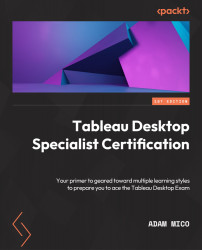Formatting fields in the Data Source pane
Tableau Desktop provides an effective basic data-cleaning tool. Since the focus of this book is Tableau Desktop, it is important to understand the basics of utilizing the Data Source pane’s data cleaning functions. Let’s cover the basics of what can be done from the Data Source pane with the help of the following screenshot:

Figure 2.7 – Data Source pane view
Let’s understand the highlighted fields:
- This is the table identifier. To its right, we can see the number of fields (or columns) and the number of rows. Using the dropdown provided, you can access information about other tables in the model.
- This section displays the data’s Type, Field Name, Physical Table (see Orders from Orders), and Remote Field Name.
- This section shows the data type indicators. Date type updates are often made on this pane (although this can be done using section #2 and a worksheet). ...