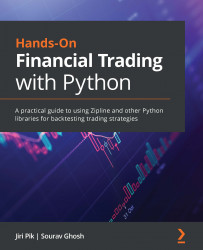Special Python libraries for EDA
There are multiple Python libraries that provide EDA in a single line of code. One of the most advanced of them is dtale, shown in the following code snippet:
import dtale dtale.show(valid_close_df)
The preceding command produces a table with all the data (displaying only the first seven columns), as follows:

Figure 2.21 – The dtale component showing spreadsheet-like control over the valid_close_df DataFrame
Clicking on the arrow at the top displays a menu with all the functionality, as illustrated in the following screenshot:

Figure 2.22 – The dtale global menu showing its functionality
Clicking on the column header displays each feature's individual commands, as illustrated in the following screenshot:

Figure 2.23 – The dtale column menu showing column functionality
Interactive EDA, rather than command-driven EDA, has its advantages...