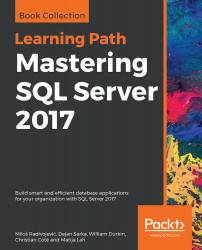You can download the example code files for this book from your account at http://www.packtpub.com. If you purchased this book elsewhere, you can visit http://www.packtpub.com/support and register to have the files e-mailed directly to you. You can download the code files by following these steps:
- Log in or register to our website using your e-mail address and password.
- Hover the mouse pointer on the SUPPORT tab at the top.
- Click on Code Downloads & Errata.
- Enter the name of the book in the Search box.
- Select the book for which you're looking to download the code files.
- Choose from the drop-down menu where you purchased this book from.
- Click on Code Download.
You can also download the code files by clicking on the Code Files button on the book's webpage at the Packt Publishing website. This page can be accessed by entering the book's name in the Search box. Please note that you need to be logged in to your Packt account. Once the file is downloaded, please make sure that you unzip or extract the folder using the latest version of:
- WinRAR / 7-Zip for Windows
- Zipeg / iZip / UnRarX for Mac
- 7-Zip / PeaZip for Linux
The code bundle for the book is also hosted on GitHub at https://github.com/PacktPublishing/Mastering-SQL-Server-2017-. We also have other code bundles from our rich catalog of books and videos available at https://github.com/PacktPublishing/. Check them out!
In this book, you will find a number of text styles that distinguish between different kinds of information. Here are some examples of these styles and an explanation of their meaning. Code words in text, database table names, folder names, filenames, file extensions, pathnames, dummy URLs, user input, and Twitter handles are shown as follows: "The last characters CI and AS are for case insensitive and accent sensitive, respectively." A block of code is set as follows:
USE DQS_STAGING_DATA;
SELECT CustomerKey, FullName, StreetAddress, City, StateProvince, CountryRegion, EmailAddress, BirthDate, Occupation;
CodeInText: Indicates code words in text, database table names, folder names, filenames, file extensions, pathnames, dummy URLs, user input, and Twitter handles. Here is an example: "The simplest query to retrieve the data that you can write includes the SELECT and the FROM clauses. In the SELECT clause, you can use the star character (*), literally SELECT *, to denote that you need all columns from a table in the result set."
A block of code is set as follows:
USE WideWorldImportersDW;
SELECT *
FROM Dimension.Customer;
When we wish to draw your attention to a particular part of a code block, the relevant lines or items are set in bold:
USE WideWorldImporters;
CREATE TABLE dbo.Product
(
ProductId INT NOT NULL CONSTRAINT PK_Product PRIMARY KEY,
ProductName NVARCHAR(50) NOT NULL,
Price MONEY NOT NULL,
ValidFrom DATETIME2 GENERATED ALWAYS AS ROW START NOT NULL,
ValidTo DATETIME2 GENERATED ALWAYS AS ROW END NOT NULL,
PERIOD FOR SYSTEM_TIME (ValidFrom, ValidTo)
)
WITH (SYSTEM_VERSIONING = ON);
Any command-line input or output is written as follows:
Customer SaleKey Quantity
------------------------------ -------- -----------
Tailspin Toys (Aceitunas, PR) 36964 288
Tailspin Toys (Aceitunas, PR) 126253 250
Tailspin Toys (Aceitunas, PR) 79272 250
Bold: Indicates a new term, an important word, or words that you see onscreen. For example, words in menus or dialog boxes appear in the text like this. Here is an example: "Go to Tools | Options and you are then able to type your search string in the textbox in the top-left of the Options window."
Warnings or important notes appear in a box like this.
Tips and tricks appear like this.