Overview of this book
Clip Studio Paint is a versatile digital painting program for creating manga and illustrations, helping artists expand their digital portfolio. This software is packed with tools that make panel laying, speech adding, toning, and editing much easier. This easy-to-follow guide is clearly divided into chapters covering drawing tools, interface customization, and using various visual effects so you can focus on specific techniques in detail one at a time.
Learn Clip Studio Paint is a comprehensive introduction for those who are new to Clip Studio Paint that will have you up to speed in no time. You'll start by experiencing what it's like to create manga digitally and find new ways to shape your drawing. Next, using practical tips and rich visual references, the book shows you how to apply techniques to your creations, giving you the opportunity to expand your range of visual expression. As you advance, you'll explore how to create special effect brushes using an in-depth example, along with discovering how to color, blend, and edit your art digitally. Finally, you'll find out how to print, use the Clip Studio Paint Assets, and learn how to create unique and inspiring art that stands out from the rest.
By the end of this Clip Studio Paint book, you'll have gained a clear understanding of its tools and be able to start telling your own manga story using your improved digital drawing skills.
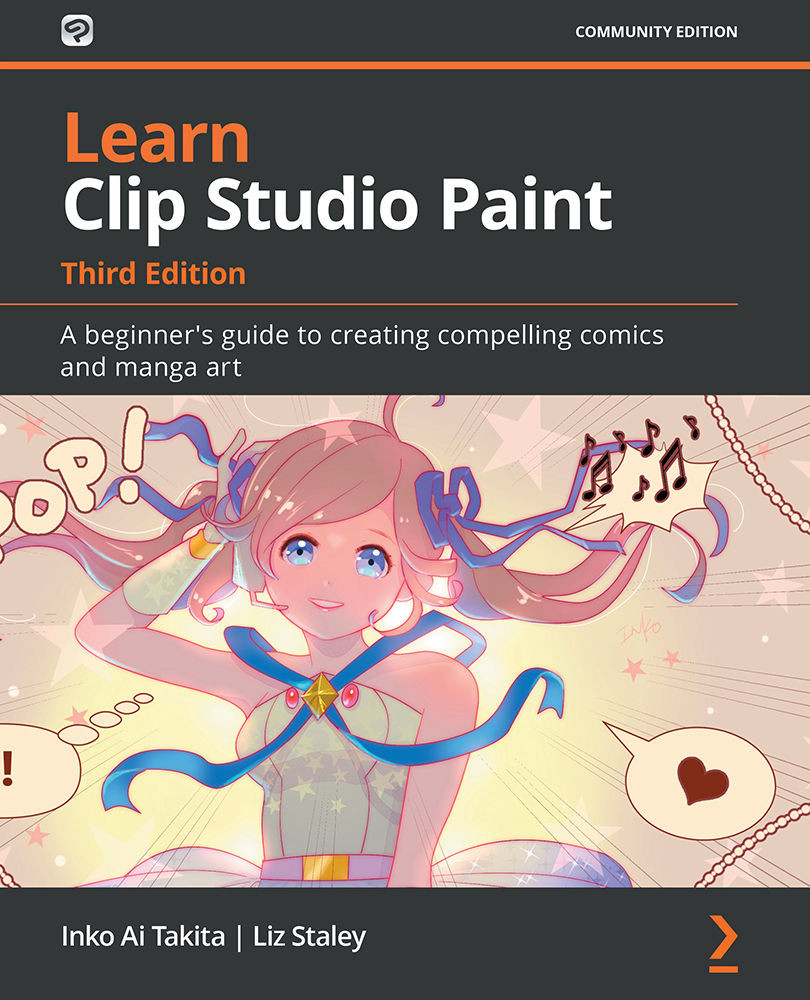
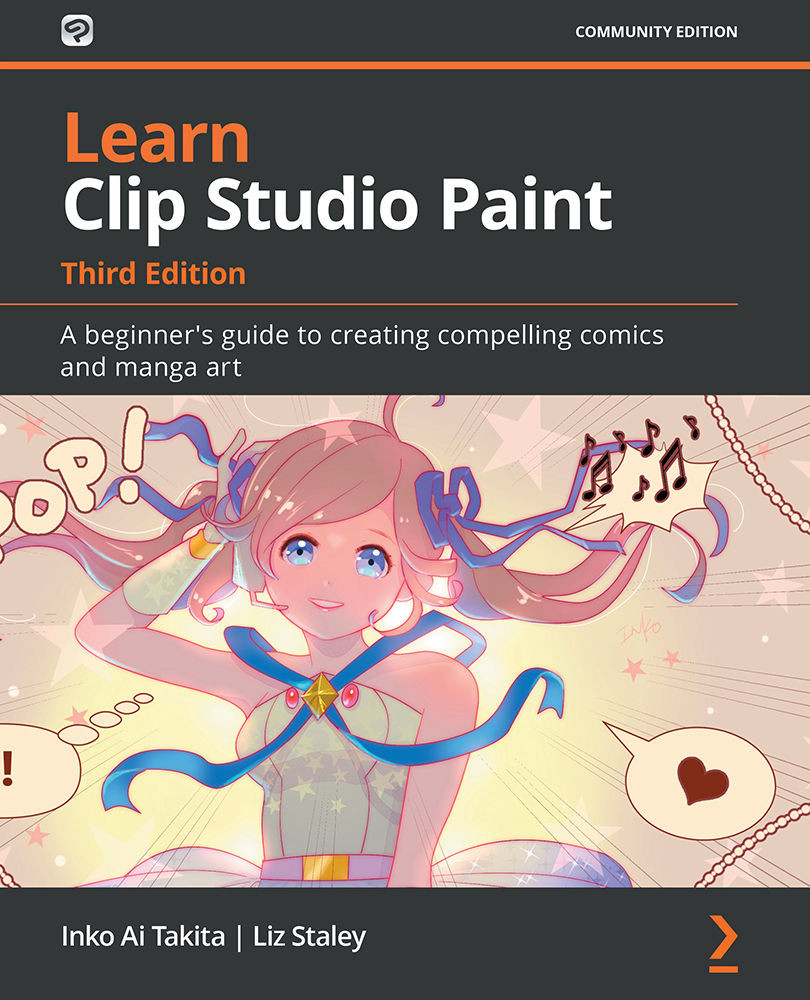
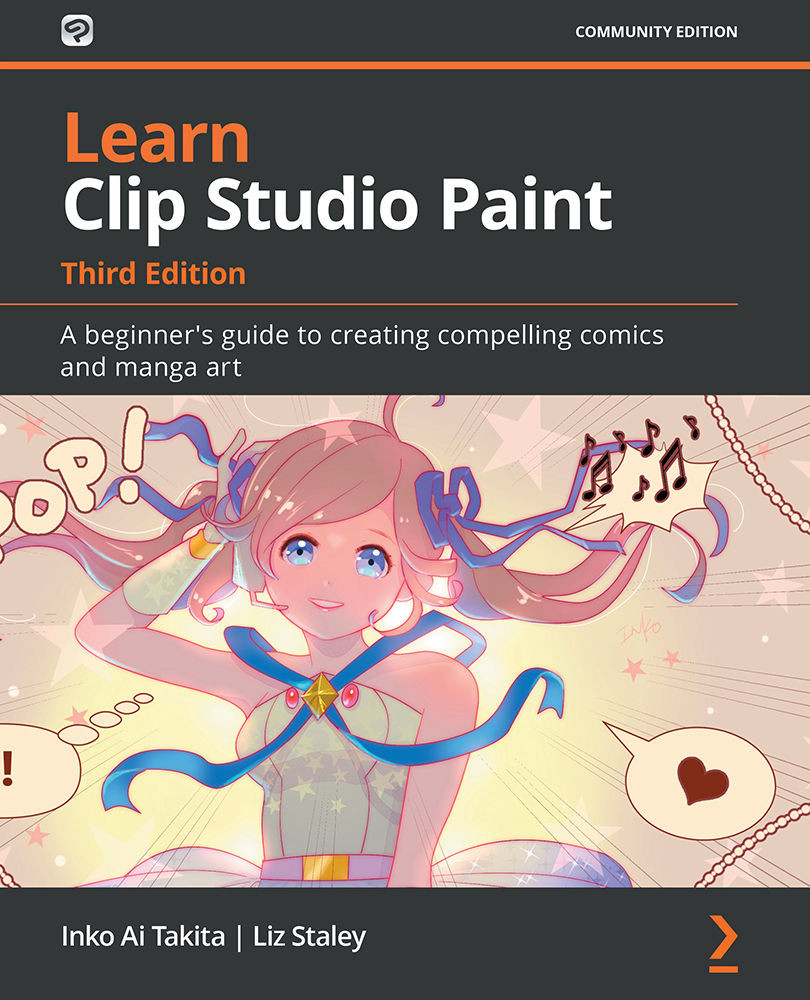
 Free Chapter
Free Chapter

