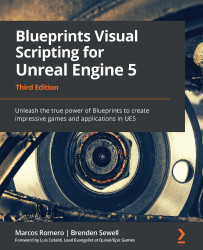Exploring Materials
Earlier, we set ourselves the goal of changing the color of the Cylinder when it is hit by a projectile. To do so, we need to change the Actor's Material. A Material is an asset that can be added to an Actor's mesh to create its look. You can think of a Material as a coat of paint applied on top of an Actor's mesh or shape. Since an Actor's Material determines its color, one method for changing the color of an Actor is to replace its Material with one of a different color. To do this, let's first create a Material of our own. It will make an Actor appear red.
Creating Materials
Follow these steps to create a Material:
- Click the Content Drawer button to open the content browser, and then click the
FirstPersonBPfolder to access it. Click the Add button, select New Folder, and name itMaterials. This step is not necessary, but it is good practice to keep the project file hierarchy tidy. - Navigate to the newly created folder...