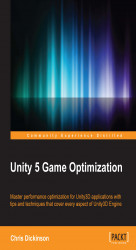We can set custom hotkeys for MenuItems. For example, we can make the K key trigger our Menu item method, by defining the MenuItem attribute as follows:
[MenuItem("My Menu/Menu Item _k")]We can also include modifier keys such as Ctrl (Cmd), Shift, and Alt using the %, #, and & characters, respectively.
MenuItems also have two overloads, which allows us to set two additional parameters: a Boolean that determines whether the menu item requires a validation method, and an integer that determines the menu item's priority in the hierarchy.
Check the documentation for MenuItems for a complete list of available hotkey modifiers, special keys, and how to create validation methods:
http://docs.unity3d.com/ScriptReference/MenuItem.html
It is possible to "ping" an object in the Hierarchy, similar to what happens when we click on a GameObject reference in the Inspector View, by calling EditorGUIUtility.PingObject().
The original implementation of the Editor class, and the way...