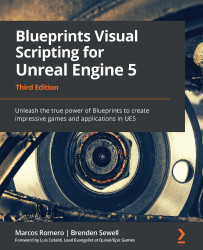Using miscellaneous Blueprint nodes
In this section, we will learn about some Blueprint nodes that can be very useful in certain situations.
These are the nodes covered in this section:
- Select
- Teleport
- Format Text
- Math Expression
- Set View Target with Blend
- AttachActorToComponent
- Enable Input and Disable Input
- The Set Input Mode nodes
Select
The Select node is very flexible. It can work with several types of variables for the index and the values of options. The node returns a value associated with the option that corresponds to the index that is passed as input. The following screenshot shows the Select node:
Figure 15.28 – The Select node
To add more input option pins, click on Add pin +. You can set a pin type of Option 0, Option 1, or Index by dragging a variable reference or wire onto the pins. Option 0 and Option 1 can be of any type, but the Index type must be Integer, Enum, Boolean, or Byte...